5 Best Practices for Mobile Form Design- 2024
5 Best Practices for Mobile Form Design- 2024
5 Best Practices for Mobile Form Design- 2024
Here are mobile form design secrets you need to create user-friendly experiences that convert visitors into customers.
Here are mobile form design secrets you need to create user-friendly experiences that convert visitors into customers.
Here are mobile form design secrets you need to create user-friendly experiences that convert visitors into customers.



Why do you even think Mobile Form Design is Crucial in 2024?
This is the age of smartphones. Yeah, a whopping 6.5 billion people across the globe carry these mini-computers in their pockets, businesses simply cannot afford to ignore the power of mobile.
But here's the catch:
if your website's forms frustrate users on their smartphones with tiny buttons and clunky interfaces, they'll hit the back button faster than you can say "conversion rate."
This is where mastering the art of mobile form design becomes crucial. By creating user-friendly forms that are optimized for the touch experience, you can ensure a smooth journey for your mobile customers, ultimately leading to more sign-ups, sales, and happy interactions with your brand.
Let's look at those best practices for mobile form design and help your business thrive in the mobile-first world!
What is mobile form design?

Ever Fill a Form on Your Phone? That's Mobile Form Design!
Think about the last time you used an app to order food, book a cab, or even sign up for a service on your phone. The process most likely involved filling out a form – but not the kind with a pen and paper.
In simpler terms, mobile form design is all about creating those digital questionnaires that you fill out on your smartphone or tablet. It's about making sure these forms are user-friendly, easy to navigate with your fingers, and frustration-free
Mobile vs. Desktop Form Design: A User Experience Showdown

Why Simplifying Forms for Mobile Use is Crucial
Nowadays smartphones are practically an extension of ourselves, simplifying forms for mobile use isn't a suggestion anymore, it's a must-have.
Complex forms with tiny fields and endless scrolling create friction, frustrating users and leading to abandoned forms. Imagine balancing your phone precariously with one hand while trying to hit those minuscule buttons - not exactly a smooth experience!
The impact of mobile traffic on web design is undeniable. With over 600 million mobile users in India alone, if your forms aren't mobile-friendly, you're essentially turning away a massive chunk of your potential audience. It's like having a beautiful shopfront but forgetting to open the door for your mobile customers!
Responsive design ensures your website and forms adapt seamlessly to any screen size, from a phone to a desktop. Think of it as a website that cleverly adjusts to fit perfectly in your hand, no matter how big or small.
Principles of Effective Mobile Form Design
Now that we understand the importance of mobile-friendly forms, let's learn the key principles that make them truly effective.
1. Minimizing the Perception of Complexity
The first impression matters. When users land on your mobile form, they should instantly understand what information is needed and how long it will take to complete. Here's how to achieve this:
Keep it short and sweet: Only ask for essential information. Every additional field increases the perceived complexity and can lead to form abandonment.
Clear and concise labels: Use simple, easy-to-understand language for your labels. Avoid jargon and technical terms that might confuse users.
2. Reducing Interaction Cost
Interaction cost refers to the effort users put into completing a form. The less effort required, the better the user experience. Here are some ways to minimize interaction cost.
Spacious fields: Make sure there's enough space around each field for users to tap comfortably, especially on smaller screens.
Touch-friendly input methods: Use appropriate keyboard types for different fields (e.g., numeric keypad for phone numbers). Consider auto-complete features for repetitive information like addresses.
Limited scrolling: Long scrolling can be tedious on mobile. Break down your form into logical sections if necessary.
3. Creating a Logical Layout and Flow
The order and placement of form fields play a crucial role in user experience. Here's how to create a logical flow:
Start simple: Begin with basic information like name and email, and then progress to more complex fields.
Group related fields: Group logically connected fields together (e.g., billing address) to improve clarity.
Clear visual hierarchy: Use clear visual cues to differentiate between required and optional fields, as well as section breaks.
5 Best Practices for Mobile Form Design
#1 Designing Input Fields
The way you design your input fields can make or break your mobile form's usability. Here's how to create input fields that minimize user effort and encourage successful form completion!
When possible, pre-populate fields with information you already have about the user (e.g., location data, saved preferences). This saves them time and reduces typing errors.
Place labels directly above or beside their corresponding fields for easy reference.
Use clear placeholder text within the fields to provide hints or examples of what kind of information is needed.
Mobile screens are limited in real estate. Make sure your fields are large enough for easy tapping, but not so big that they overwhelm the user.
As mentioned earlier, only ask for the information you absolutely need. The fewer fields you have, the faster and easier the form will be to complete.
Improving User Input with Autofill and Auto-Correct. While auto-correct can be helpful, use it cautiously. Test it thoroughly to ensure it doesn't introduce unwanted typos.

Utilizing Device Features for Data Input
Leverage the power of device features. Use the appropriate keyboard type for different fields (e.g., numeric keypad for phone numbers, calendar for date selection).
Consider allowing users to scan information like barcodes or QR codes with their phone's camera instead of manually typing it in.
Consider integrating voice assistant functionality for hands-free input, especially for longer forms (think dictation for addresses).
#2 Effective Use of Field Labels
Field labels are the cornerstones of user experience in mobile forms. Clear and concise labels act as guiding lights, ensuring users understand what information is needed and where to enter it. This reduces confusion, improves completion rates, and makes interacting with the form feel effortless.
For optimal usability, place labels directly above or beside their corresponding fields. Consider in-line labels within fields for short forms, but test thoroughly on smaller screens to avoid space constraints. Remember, labels should always be visible throughout the filling process.
To avoid pitfalls, steer clear of jargon and overly lengthy labels. Don't confuse labels with placeholders - labels are essential for identifying the field's purpose, while placeholders offer hints or examples. By crafting effective field labels, you can create mobile forms that are user-friendly and guide users towards successful completion.
#3 Optimizing Layout for Mobile Forms
On mobile devices with limited screen space, crafting the perfect layout for your form is crucial. Here's how to create a user-friendly experience that guides users smoothly through the completion process.
Imagine a single-column layout – a clean, vertical flow of information. This approach eliminates the need for users to jump back and forth between columns, making it easier to read and navigate the form. It also minimizes the risk of accidental taps on smaller screens, ensuring users enter information accurately. With a single-column layout, users can focus on completing one field at a time without visual distractions, leading to a more efficient and frustration-free experience.

Grouping related fields together is another key layout strategy. Think of it like organizing your desk – grouping your pens, stapler, and paperclips keeps things organized and easy to find. The same applies to your form.
By grouping fields based on their function, like billing or shipping address, users can understand the context and relationship between different pieces of information. Subtle visual cues like borders or spacing can further enhance clarity and organization, making the form appear less cluttered and more user-friendly.
#4 Action Buttons and User Guidance
As users reach the final stages of their mobile form, clear action buttons and helpful guidance elements become essential for a smooth completion process. These features play a crucial role in guiding users towards success and preventing frustration.
Let's start with the buttons themselves. Imagine clear, descriptive labels like "Submit" or "Continue" that accurately reflect the button's action. Vague labels can leave users unsure of what will happen when they tap.
Additionally, make sure the buttons are large enough for easy tapping, especially on smaller screens. Consider using a slightly larger size for the main submit button, and ensure high color contrast against the background for optimal visibility in various lighting conditions.
Keeping users informed about their progress builds trust and reduces frustration. Progress bars can visually show users how far they've come and how much is left. Alternatively, step indicators can showcase their current position within the form (e.g., "Step 1 of 3"). For lengthy forms, providing an estimated completion time can set expectations and improve the overall user experience.
Finally, a word of caution: avoid including buttons that could lead to accidental data loss. A dreaded "Clear" button that wipes out all entered data can be devastating for users who've invested time in partially completing the form.

Consider offering the option to clear individual fields instead. If a "Reset" button is absolutely necessary, ensure it requires confirmation before wiping out all data. A clear warning message can help prevent users from accidentally losing their progress.
#5 Assistance And Error Handling
Even the most well-designed forms can encounter hiccups. This section explores how to incorporate assistance and error handling to ensure a smooth user experience:
Incorporating Dynamic Validation and Inline Error Messages
Imagine a form that catches errors as you type, like a friendly spellchecker. Dynamic validation does just that. It identifies mistakes in real-time, allowing users to correct them immediately. Here's how to implement it effectively,

Highlight potential errors (e.g., invalid email format) as users enter information.
Provide clear and concise error messages next to the field with the issue, guiding users towards a solution.
Acknowledge successful form completion with a clear confirmation message.
Designing Accessible Forms with Sufficient Contrast and Font Size Options
Accessibility is paramount for a truly inclusive user experience. Use sufficient color contrast between text and background for better readability, especially for users with visual impairments.
Make sure the font size is large enough for users with varying visual abilities to comfortably read and interact with the form.
If you include images within the form, provide alternative text descriptions for users who rely on screen readers.
Explaining the Need for Specific, Sensitive Information to Build Trust
Sometimes, forms require sensitive information like phone numbers or home addresses. Here's how to build trust and encourage users to provide this information:
Briefly explain why the information is needed and how it will be used.
Highlight any security measures in place to protect user data.
Clearly state your commitment to user privacy and data protection.
Conclusion
In today's mobile-first world, crafting user-friendly and efficient mobile forms is no longer a luxury, it's a necessity. By following the principles and best practices outlined above, you can create forms that are a breeze to complete on any smartphone.
But the journey doesn't stop here. User behavior and preferences are constantly evolving, so ongoing testing and incorporating user feedback are crucial for refining your form design. Want to take your mobile forms to the next level? Metaforms can help!
Book a demo with us to explore our suite of tools and services designed to optimize your mobile forms for maximum impact. We can help you create user-friendly forms that convert, so you can focus on what matters most – growing your business.
Why do you even think Mobile Form Design is Crucial in 2024?
This is the age of smartphones. Yeah, a whopping 6.5 billion people across the globe carry these mini-computers in their pockets, businesses simply cannot afford to ignore the power of mobile.
But here's the catch:
if your website's forms frustrate users on their smartphones with tiny buttons and clunky interfaces, they'll hit the back button faster than you can say "conversion rate."
This is where mastering the art of mobile form design becomes crucial. By creating user-friendly forms that are optimized for the touch experience, you can ensure a smooth journey for your mobile customers, ultimately leading to more sign-ups, sales, and happy interactions with your brand.
Let's look at those best practices for mobile form design and help your business thrive in the mobile-first world!
What is mobile form design?

Ever Fill a Form on Your Phone? That's Mobile Form Design!
Think about the last time you used an app to order food, book a cab, or even sign up for a service on your phone. The process most likely involved filling out a form – but not the kind with a pen and paper.
In simpler terms, mobile form design is all about creating those digital questionnaires that you fill out on your smartphone or tablet. It's about making sure these forms are user-friendly, easy to navigate with your fingers, and frustration-free
Mobile vs. Desktop Form Design: A User Experience Showdown

Why Simplifying Forms for Mobile Use is Crucial
Nowadays smartphones are practically an extension of ourselves, simplifying forms for mobile use isn't a suggestion anymore, it's a must-have.
Complex forms with tiny fields and endless scrolling create friction, frustrating users and leading to abandoned forms. Imagine balancing your phone precariously with one hand while trying to hit those minuscule buttons - not exactly a smooth experience!
The impact of mobile traffic on web design is undeniable. With over 600 million mobile users in India alone, if your forms aren't mobile-friendly, you're essentially turning away a massive chunk of your potential audience. It's like having a beautiful shopfront but forgetting to open the door for your mobile customers!
Responsive design ensures your website and forms adapt seamlessly to any screen size, from a phone to a desktop. Think of it as a website that cleverly adjusts to fit perfectly in your hand, no matter how big or small.
Principles of Effective Mobile Form Design
Now that we understand the importance of mobile-friendly forms, let's learn the key principles that make them truly effective.
1. Minimizing the Perception of Complexity
The first impression matters. When users land on your mobile form, they should instantly understand what information is needed and how long it will take to complete. Here's how to achieve this:
Keep it short and sweet: Only ask for essential information. Every additional field increases the perceived complexity and can lead to form abandonment.
Clear and concise labels: Use simple, easy-to-understand language for your labels. Avoid jargon and technical terms that might confuse users.
2. Reducing Interaction Cost
Interaction cost refers to the effort users put into completing a form. The less effort required, the better the user experience. Here are some ways to minimize interaction cost.
Spacious fields: Make sure there's enough space around each field for users to tap comfortably, especially on smaller screens.
Touch-friendly input methods: Use appropriate keyboard types for different fields (e.g., numeric keypad for phone numbers). Consider auto-complete features for repetitive information like addresses.
Limited scrolling: Long scrolling can be tedious on mobile. Break down your form into logical sections if necessary.
3. Creating a Logical Layout and Flow
The order and placement of form fields play a crucial role in user experience. Here's how to create a logical flow:
Start simple: Begin with basic information like name and email, and then progress to more complex fields.
Group related fields: Group logically connected fields together (e.g., billing address) to improve clarity.
Clear visual hierarchy: Use clear visual cues to differentiate between required and optional fields, as well as section breaks.
5 Best Practices for Mobile Form Design
#1 Designing Input Fields
The way you design your input fields can make or break your mobile form's usability. Here's how to create input fields that minimize user effort and encourage successful form completion!
When possible, pre-populate fields with information you already have about the user (e.g., location data, saved preferences). This saves them time and reduces typing errors.
Place labels directly above or beside their corresponding fields for easy reference.
Use clear placeholder text within the fields to provide hints or examples of what kind of information is needed.
Mobile screens are limited in real estate. Make sure your fields are large enough for easy tapping, but not so big that they overwhelm the user.
As mentioned earlier, only ask for the information you absolutely need. The fewer fields you have, the faster and easier the form will be to complete.
Improving User Input with Autofill and Auto-Correct. While auto-correct can be helpful, use it cautiously. Test it thoroughly to ensure it doesn't introduce unwanted typos.

Utilizing Device Features for Data Input
Leverage the power of device features. Use the appropriate keyboard type for different fields (e.g., numeric keypad for phone numbers, calendar for date selection).
Consider allowing users to scan information like barcodes or QR codes with their phone's camera instead of manually typing it in.
Consider integrating voice assistant functionality for hands-free input, especially for longer forms (think dictation for addresses).
#2 Effective Use of Field Labels
Field labels are the cornerstones of user experience in mobile forms. Clear and concise labels act as guiding lights, ensuring users understand what information is needed and where to enter it. This reduces confusion, improves completion rates, and makes interacting with the form feel effortless.
For optimal usability, place labels directly above or beside their corresponding fields. Consider in-line labels within fields for short forms, but test thoroughly on smaller screens to avoid space constraints. Remember, labels should always be visible throughout the filling process.
To avoid pitfalls, steer clear of jargon and overly lengthy labels. Don't confuse labels with placeholders - labels are essential for identifying the field's purpose, while placeholders offer hints or examples. By crafting effective field labels, you can create mobile forms that are user-friendly and guide users towards successful completion.
#3 Optimizing Layout for Mobile Forms
On mobile devices with limited screen space, crafting the perfect layout for your form is crucial. Here's how to create a user-friendly experience that guides users smoothly through the completion process.
Imagine a single-column layout – a clean, vertical flow of information. This approach eliminates the need for users to jump back and forth between columns, making it easier to read and navigate the form. It also minimizes the risk of accidental taps on smaller screens, ensuring users enter information accurately. With a single-column layout, users can focus on completing one field at a time without visual distractions, leading to a more efficient and frustration-free experience.

Grouping related fields together is another key layout strategy. Think of it like organizing your desk – grouping your pens, stapler, and paperclips keeps things organized and easy to find. The same applies to your form.
By grouping fields based on their function, like billing or shipping address, users can understand the context and relationship between different pieces of information. Subtle visual cues like borders or spacing can further enhance clarity and organization, making the form appear less cluttered and more user-friendly.
#4 Action Buttons and User Guidance
As users reach the final stages of their mobile form, clear action buttons and helpful guidance elements become essential for a smooth completion process. These features play a crucial role in guiding users towards success and preventing frustration.
Let's start with the buttons themselves. Imagine clear, descriptive labels like "Submit" or "Continue" that accurately reflect the button's action. Vague labels can leave users unsure of what will happen when they tap.
Additionally, make sure the buttons are large enough for easy tapping, especially on smaller screens. Consider using a slightly larger size for the main submit button, and ensure high color contrast against the background for optimal visibility in various lighting conditions.
Keeping users informed about their progress builds trust and reduces frustration. Progress bars can visually show users how far they've come and how much is left. Alternatively, step indicators can showcase their current position within the form (e.g., "Step 1 of 3"). For lengthy forms, providing an estimated completion time can set expectations and improve the overall user experience.
Finally, a word of caution: avoid including buttons that could lead to accidental data loss. A dreaded "Clear" button that wipes out all entered data can be devastating for users who've invested time in partially completing the form.

Consider offering the option to clear individual fields instead. If a "Reset" button is absolutely necessary, ensure it requires confirmation before wiping out all data. A clear warning message can help prevent users from accidentally losing their progress.
#5 Assistance And Error Handling
Even the most well-designed forms can encounter hiccups. This section explores how to incorporate assistance and error handling to ensure a smooth user experience:
Incorporating Dynamic Validation and Inline Error Messages
Imagine a form that catches errors as you type, like a friendly spellchecker. Dynamic validation does just that. It identifies mistakes in real-time, allowing users to correct them immediately. Here's how to implement it effectively,

Highlight potential errors (e.g., invalid email format) as users enter information.
Provide clear and concise error messages next to the field with the issue, guiding users towards a solution.
Acknowledge successful form completion with a clear confirmation message.
Designing Accessible Forms with Sufficient Contrast and Font Size Options
Accessibility is paramount for a truly inclusive user experience. Use sufficient color contrast between text and background for better readability, especially for users with visual impairments.
Make sure the font size is large enough for users with varying visual abilities to comfortably read and interact with the form.
If you include images within the form, provide alternative text descriptions for users who rely on screen readers.
Explaining the Need for Specific, Sensitive Information to Build Trust
Sometimes, forms require sensitive information like phone numbers or home addresses. Here's how to build trust and encourage users to provide this information:
Briefly explain why the information is needed and how it will be used.
Highlight any security measures in place to protect user data.
Clearly state your commitment to user privacy and data protection.
Conclusion
In today's mobile-first world, crafting user-friendly and efficient mobile forms is no longer a luxury, it's a necessity. By following the principles and best practices outlined above, you can create forms that are a breeze to complete on any smartphone.
But the journey doesn't stop here. User behavior and preferences are constantly evolving, so ongoing testing and incorporating user feedback are crucial for refining your form design. Want to take your mobile forms to the next level? Metaforms can help!
Book a demo with us to explore our suite of tools and services designed to optimize your mobile forms for maximum impact. We can help you create user-friendly forms that convert, so you can focus on what matters most – growing your business.
Why do you even think Mobile Form Design is Crucial in 2024?
This is the age of smartphones. Yeah, a whopping 6.5 billion people across the globe carry these mini-computers in their pockets, businesses simply cannot afford to ignore the power of mobile.
But here's the catch:
if your website's forms frustrate users on their smartphones with tiny buttons and clunky interfaces, they'll hit the back button faster than you can say "conversion rate."
This is where mastering the art of mobile form design becomes crucial. By creating user-friendly forms that are optimized for the touch experience, you can ensure a smooth journey for your mobile customers, ultimately leading to more sign-ups, sales, and happy interactions with your brand.
Let's look at those best practices for mobile form design and help your business thrive in the mobile-first world!
What is mobile form design?

Ever Fill a Form on Your Phone? That's Mobile Form Design!
Think about the last time you used an app to order food, book a cab, or even sign up for a service on your phone. The process most likely involved filling out a form – but not the kind with a pen and paper.
In simpler terms, mobile form design is all about creating those digital questionnaires that you fill out on your smartphone or tablet. It's about making sure these forms are user-friendly, easy to navigate with your fingers, and frustration-free
Mobile vs. Desktop Form Design: A User Experience Showdown

Why Simplifying Forms for Mobile Use is Crucial
Nowadays smartphones are practically an extension of ourselves, simplifying forms for mobile use isn't a suggestion anymore, it's a must-have.
Complex forms with tiny fields and endless scrolling create friction, frustrating users and leading to abandoned forms. Imagine balancing your phone precariously with one hand while trying to hit those minuscule buttons - not exactly a smooth experience!
The impact of mobile traffic on web design is undeniable. With over 600 million mobile users in India alone, if your forms aren't mobile-friendly, you're essentially turning away a massive chunk of your potential audience. It's like having a beautiful shopfront but forgetting to open the door for your mobile customers!
Responsive design ensures your website and forms adapt seamlessly to any screen size, from a phone to a desktop. Think of it as a website that cleverly adjusts to fit perfectly in your hand, no matter how big or small.
Principles of Effective Mobile Form Design
Now that we understand the importance of mobile-friendly forms, let's learn the key principles that make them truly effective.
1. Minimizing the Perception of Complexity
The first impression matters. When users land on your mobile form, they should instantly understand what information is needed and how long it will take to complete. Here's how to achieve this:
Keep it short and sweet: Only ask for essential information. Every additional field increases the perceived complexity and can lead to form abandonment.
Clear and concise labels: Use simple, easy-to-understand language for your labels. Avoid jargon and technical terms that might confuse users.
2. Reducing Interaction Cost
Interaction cost refers to the effort users put into completing a form. The less effort required, the better the user experience. Here are some ways to minimize interaction cost.
Spacious fields: Make sure there's enough space around each field for users to tap comfortably, especially on smaller screens.
Touch-friendly input methods: Use appropriate keyboard types for different fields (e.g., numeric keypad for phone numbers). Consider auto-complete features for repetitive information like addresses.
Limited scrolling: Long scrolling can be tedious on mobile. Break down your form into logical sections if necessary.
3. Creating a Logical Layout and Flow
The order and placement of form fields play a crucial role in user experience. Here's how to create a logical flow:
Start simple: Begin with basic information like name and email, and then progress to more complex fields.
Group related fields: Group logically connected fields together (e.g., billing address) to improve clarity.
Clear visual hierarchy: Use clear visual cues to differentiate between required and optional fields, as well as section breaks.
5 Best Practices for Mobile Form Design
#1 Designing Input Fields
The way you design your input fields can make or break your mobile form's usability. Here's how to create input fields that minimize user effort and encourage successful form completion!
When possible, pre-populate fields with information you already have about the user (e.g., location data, saved preferences). This saves them time and reduces typing errors.
Place labels directly above or beside their corresponding fields for easy reference.
Use clear placeholder text within the fields to provide hints or examples of what kind of information is needed.
Mobile screens are limited in real estate. Make sure your fields are large enough for easy tapping, but not so big that they overwhelm the user.
As mentioned earlier, only ask for the information you absolutely need. The fewer fields you have, the faster and easier the form will be to complete.
Improving User Input with Autofill and Auto-Correct. While auto-correct can be helpful, use it cautiously. Test it thoroughly to ensure it doesn't introduce unwanted typos.

Utilizing Device Features for Data Input
Leverage the power of device features. Use the appropriate keyboard type for different fields (e.g., numeric keypad for phone numbers, calendar for date selection).
Consider allowing users to scan information like barcodes or QR codes with their phone's camera instead of manually typing it in.
Consider integrating voice assistant functionality for hands-free input, especially for longer forms (think dictation for addresses).
#2 Effective Use of Field Labels
Field labels are the cornerstones of user experience in mobile forms. Clear and concise labels act as guiding lights, ensuring users understand what information is needed and where to enter it. This reduces confusion, improves completion rates, and makes interacting with the form feel effortless.
For optimal usability, place labels directly above or beside their corresponding fields. Consider in-line labels within fields for short forms, but test thoroughly on smaller screens to avoid space constraints. Remember, labels should always be visible throughout the filling process.
To avoid pitfalls, steer clear of jargon and overly lengthy labels. Don't confuse labels with placeholders - labels are essential for identifying the field's purpose, while placeholders offer hints or examples. By crafting effective field labels, you can create mobile forms that are user-friendly and guide users towards successful completion.
#3 Optimizing Layout for Mobile Forms
On mobile devices with limited screen space, crafting the perfect layout for your form is crucial. Here's how to create a user-friendly experience that guides users smoothly through the completion process.
Imagine a single-column layout – a clean, vertical flow of information. This approach eliminates the need for users to jump back and forth between columns, making it easier to read and navigate the form. It also minimizes the risk of accidental taps on smaller screens, ensuring users enter information accurately. With a single-column layout, users can focus on completing one field at a time without visual distractions, leading to a more efficient and frustration-free experience.

Grouping related fields together is another key layout strategy. Think of it like organizing your desk – grouping your pens, stapler, and paperclips keeps things organized and easy to find. The same applies to your form.
By grouping fields based on their function, like billing or shipping address, users can understand the context and relationship between different pieces of information. Subtle visual cues like borders or spacing can further enhance clarity and organization, making the form appear less cluttered and more user-friendly.
#4 Action Buttons and User Guidance
As users reach the final stages of their mobile form, clear action buttons and helpful guidance elements become essential for a smooth completion process. These features play a crucial role in guiding users towards success and preventing frustration.
Let's start with the buttons themselves. Imagine clear, descriptive labels like "Submit" or "Continue" that accurately reflect the button's action. Vague labels can leave users unsure of what will happen when they tap.
Additionally, make sure the buttons are large enough for easy tapping, especially on smaller screens. Consider using a slightly larger size for the main submit button, and ensure high color contrast against the background for optimal visibility in various lighting conditions.
Keeping users informed about their progress builds trust and reduces frustration. Progress bars can visually show users how far they've come and how much is left. Alternatively, step indicators can showcase their current position within the form (e.g., "Step 1 of 3"). For lengthy forms, providing an estimated completion time can set expectations and improve the overall user experience.
Finally, a word of caution: avoid including buttons that could lead to accidental data loss. A dreaded "Clear" button that wipes out all entered data can be devastating for users who've invested time in partially completing the form.

Consider offering the option to clear individual fields instead. If a "Reset" button is absolutely necessary, ensure it requires confirmation before wiping out all data. A clear warning message can help prevent users from accidentally losing their progress.
#5 Assistance And Error Handling
Even the most well-designed forms can encounter hiccups. This section explores how to incorporate assistance and error handling to ensure a smooth user experience:
Incorporating Dynamic Validation and Inline Error Messages
Imagine a form that catches errors as you type, like a friendly spellchecker. Dynamic validation does just that. It identifies mistakes in real-time, allowing users to correct them immediately. Here's how to implement it effectively,

Highlight potential errors (e.g., invalid email format) as users enter information.
Provide clear and concise error messages next to the field with the issue, guiding users towards a solution.
Acknowledge successful form completion with a clear confirmation message.
Designing Accessible Forms with Sufficient Contrast and Font Size Options
Accessibility is paramount for a truly inclusive user experience. Use sufficient color contrast between text and background for better readability, especially for users with visual impairments.
Make sure the font size is large enough for users with varying visual abilities to comfortably read and interact with the form.
If you include images within the form, provide alternative text descriptions for users who rely on screen readers.
Explaining the Need for Specific, Sensitive Information to Build Trust
Sometimes, forms require sensitive information like phone numbers or home addresses. Here's how to build trust and encourage users to provide this information:
Briefly explain why the information is needed and how it will be used.
Highlight any security measures in place to protect user data.
Clearly state your commitment to user privacy and data protection.
Conclusion
In today's mobile-first world, crafting user-friendly and efficient mobile forms is no longer a luxury, it's a necessity. By following the principles and best practices outlined above, you can create forms that are a breeze to complete on any smartphone.
But the journey doesn't stop here. User behavior and preferences are constantly evolving, so ongoing testing and incorporating user feedback are crucial for refining your form design. Want to take your mobile forms to the next level? Metaforms can help!
Book a demo with us to explore our suite of tools and services designed to optimize your mobile forms for maximum impact. We can help you create user-friendly forms that convert, so you can focus on what matters most – growing your business.
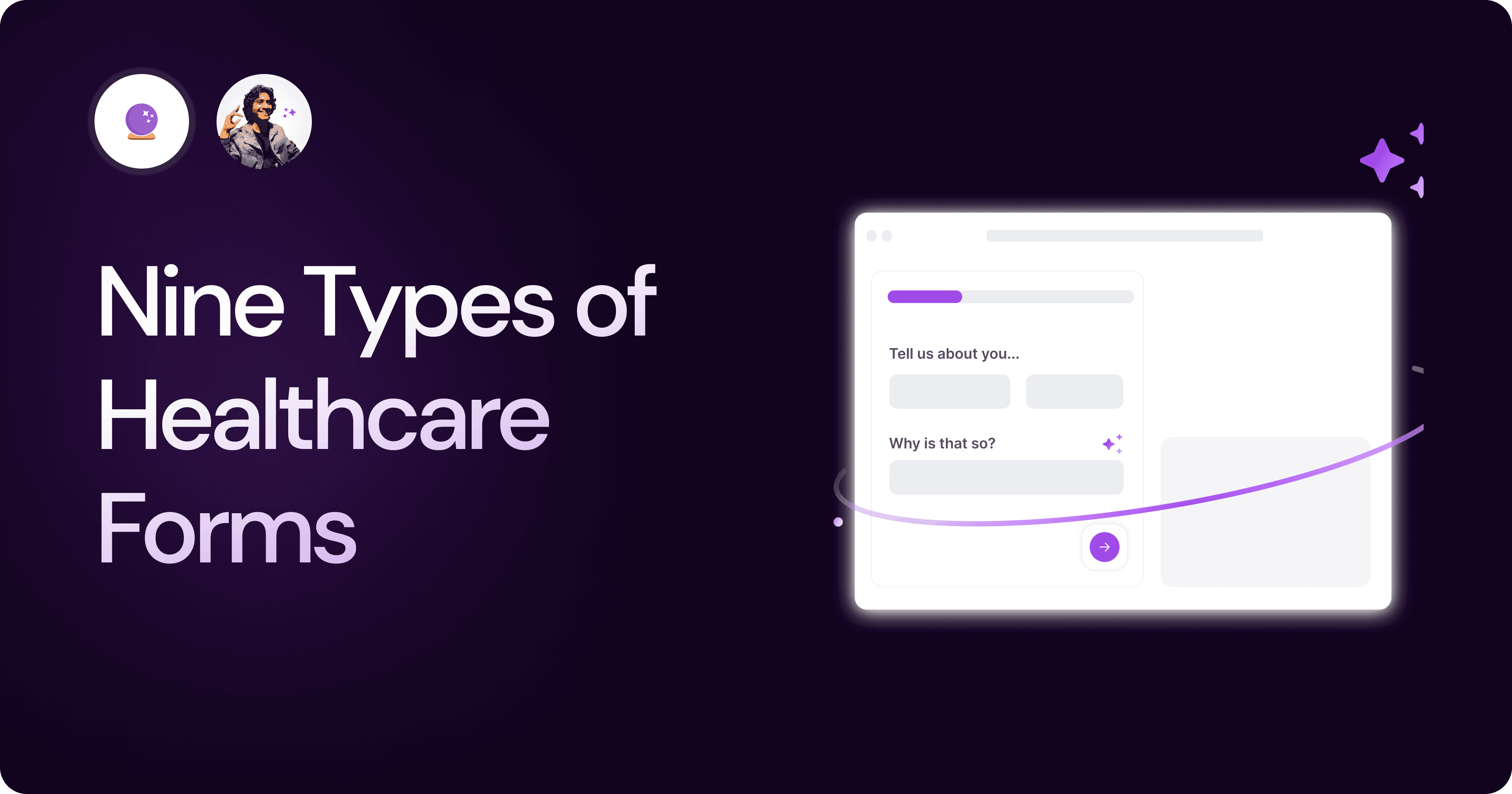
Nine Types of Healthcare and Medical Forms.
Medical forms are a must-have for any healthcare business or practitioner. Learn about the different kinds of medical and healthcare forms.
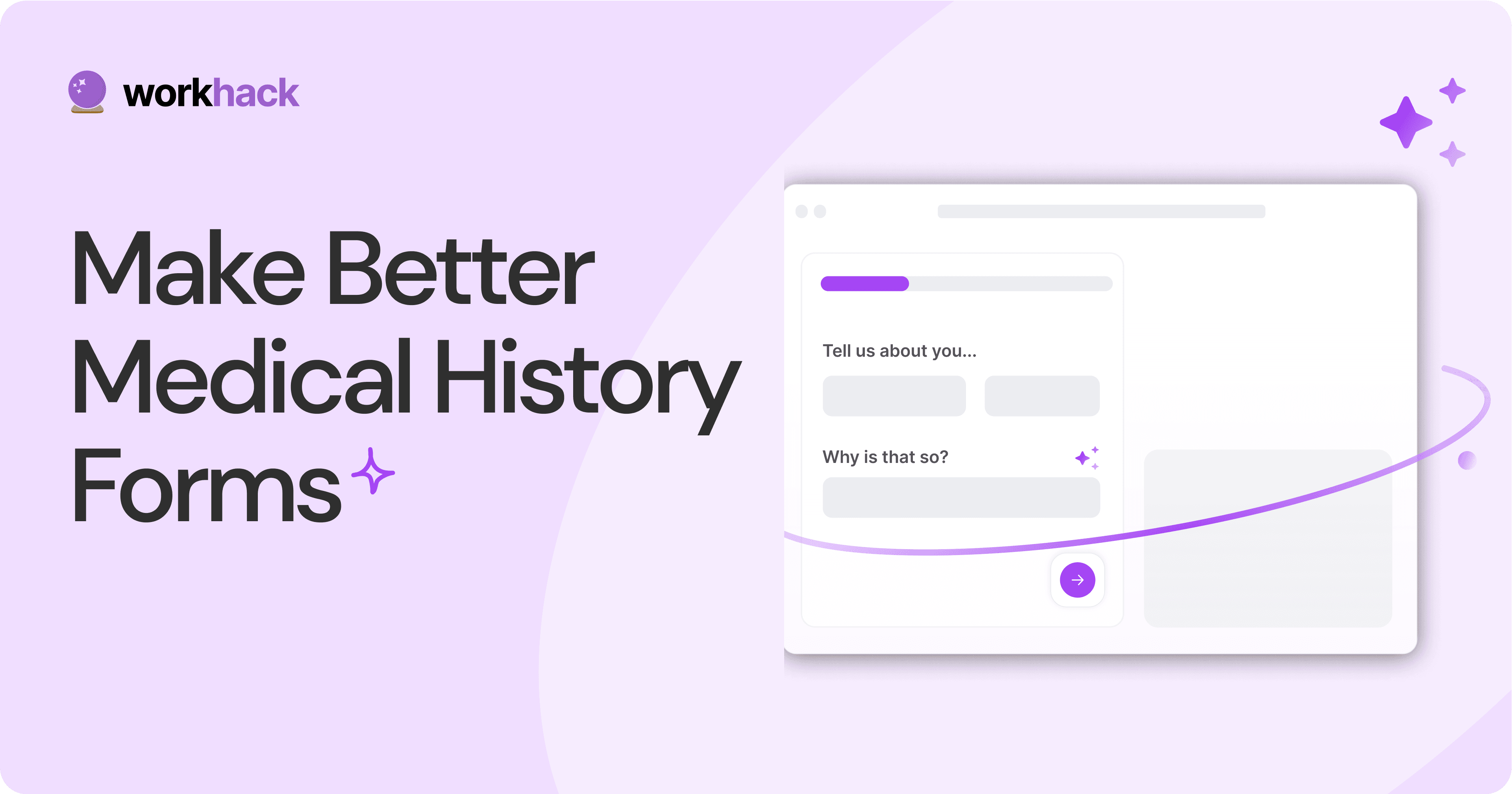
4 Tips for Better Medical History Forms.
Medical history forms are central to patient care, onboarding, and medical administration records. Learn how to make them easier to fill.
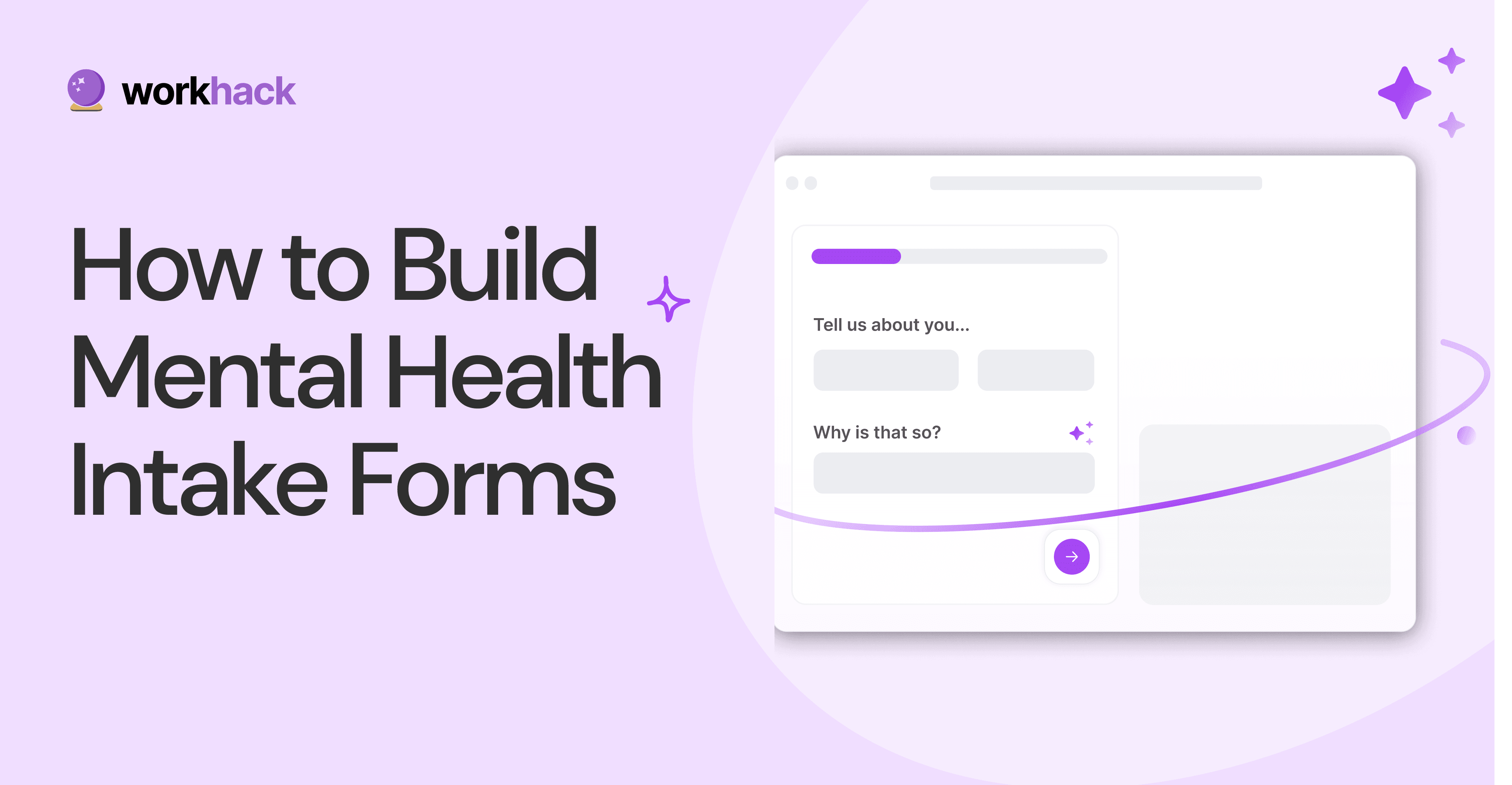
How to Build Mental Health Intake Forms?
Mental health intake forms are not like patient intake forms. Mental health intake forms deal with far more sensitive data and have specific design methods.
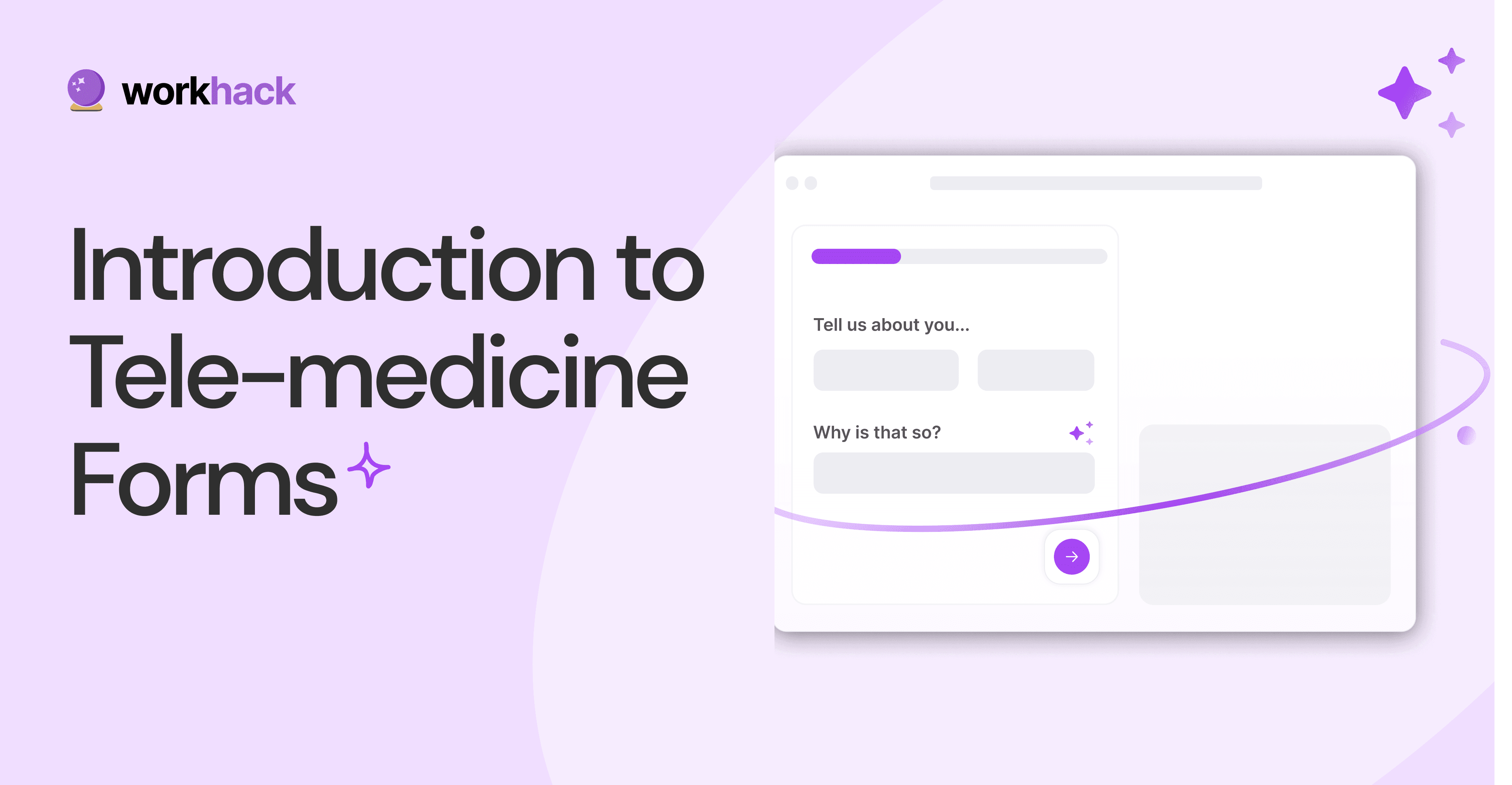
What, Why and How of Telemedicine Forms.
Telemedicine is on the rise and with different form builders out there, which one best suits your needs as a healthcare services provider?
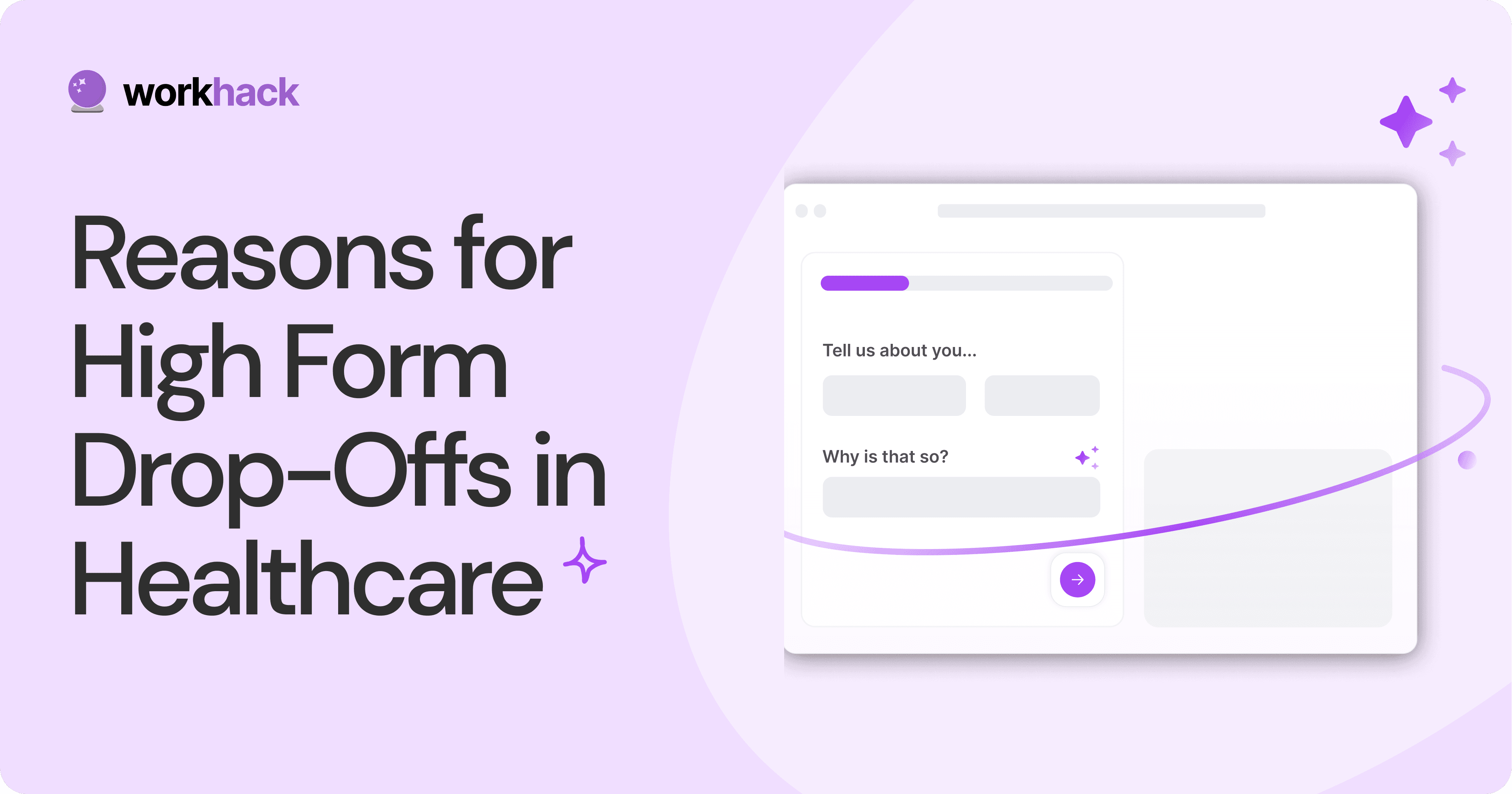
3 Reasons for Major Drop-Offs in Medical Forms.
No matter which healthcare form we pick, there are major drop-off reasons. We shall dive into the top 3 and learn how to resolve them in your next form.
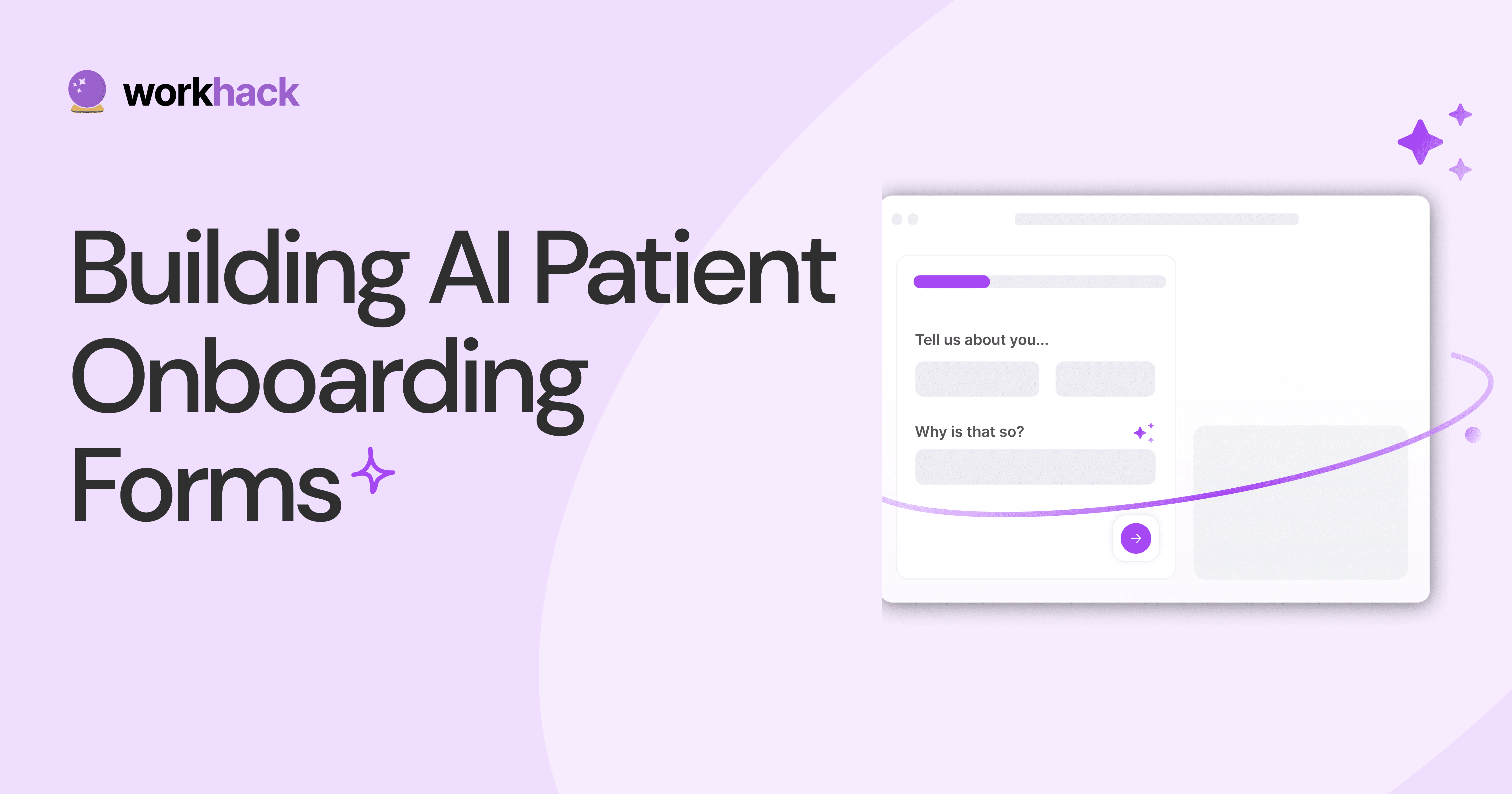
Patient Onboarding Forms - From Click to Clinic.
Patient onboarding forms are the first touchpoint for patients; getting this right for higher conversion rates is a must-have. Learn how to perfect them now.
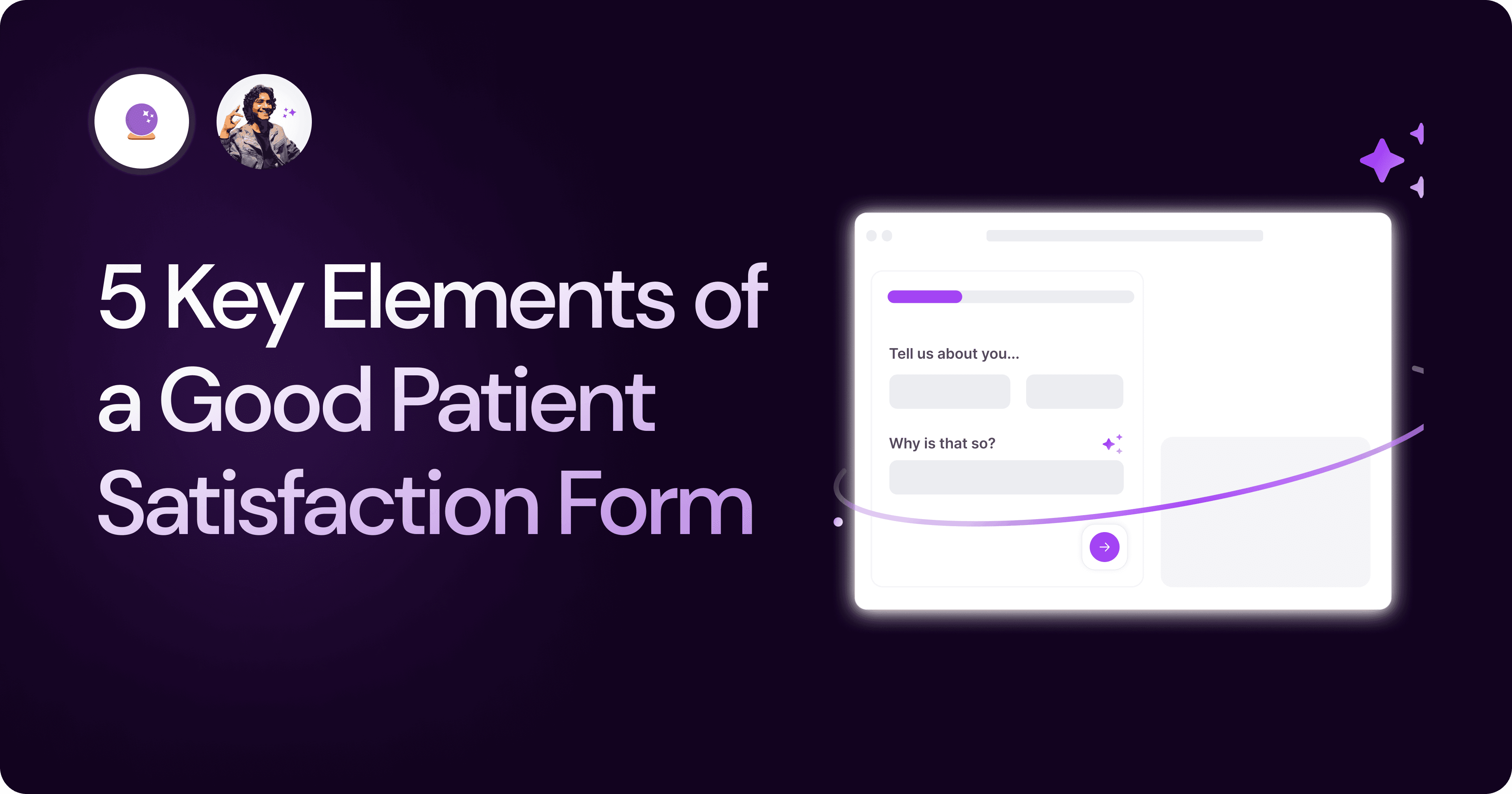
5 Key Parts of a Good Patient Satisfaction Form.
The goal of patient satisfaction surveys is to course-correct the services of a healthcare provider. Patient feedback leads to a culture of patient-centric care.
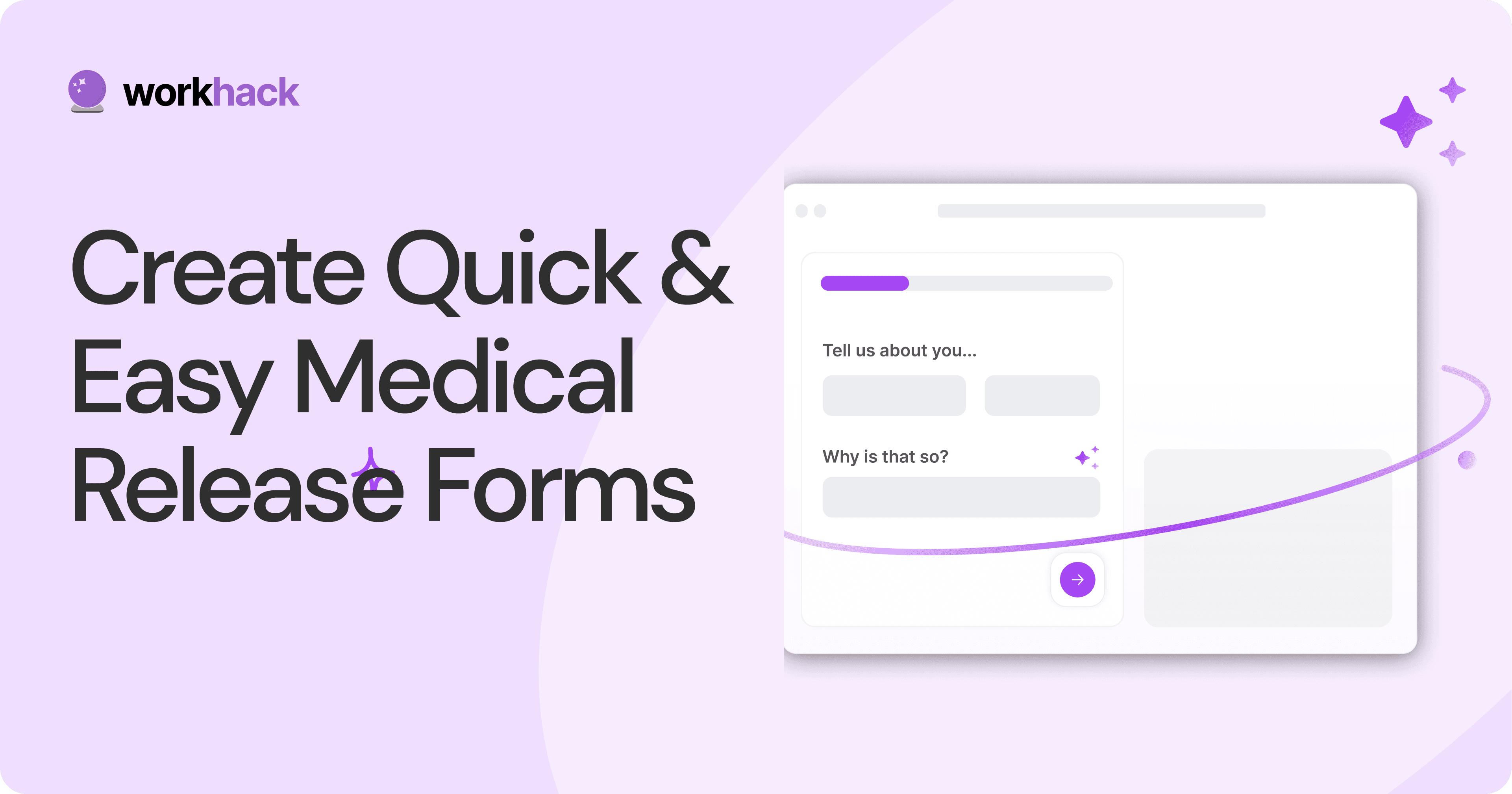
Build Quick and Easy Medical Release Forms.
Every HIPAA-compliant healthcare provider comes across medical release forms that involve details from medical history forms. Can they be shipped fast? Yes.
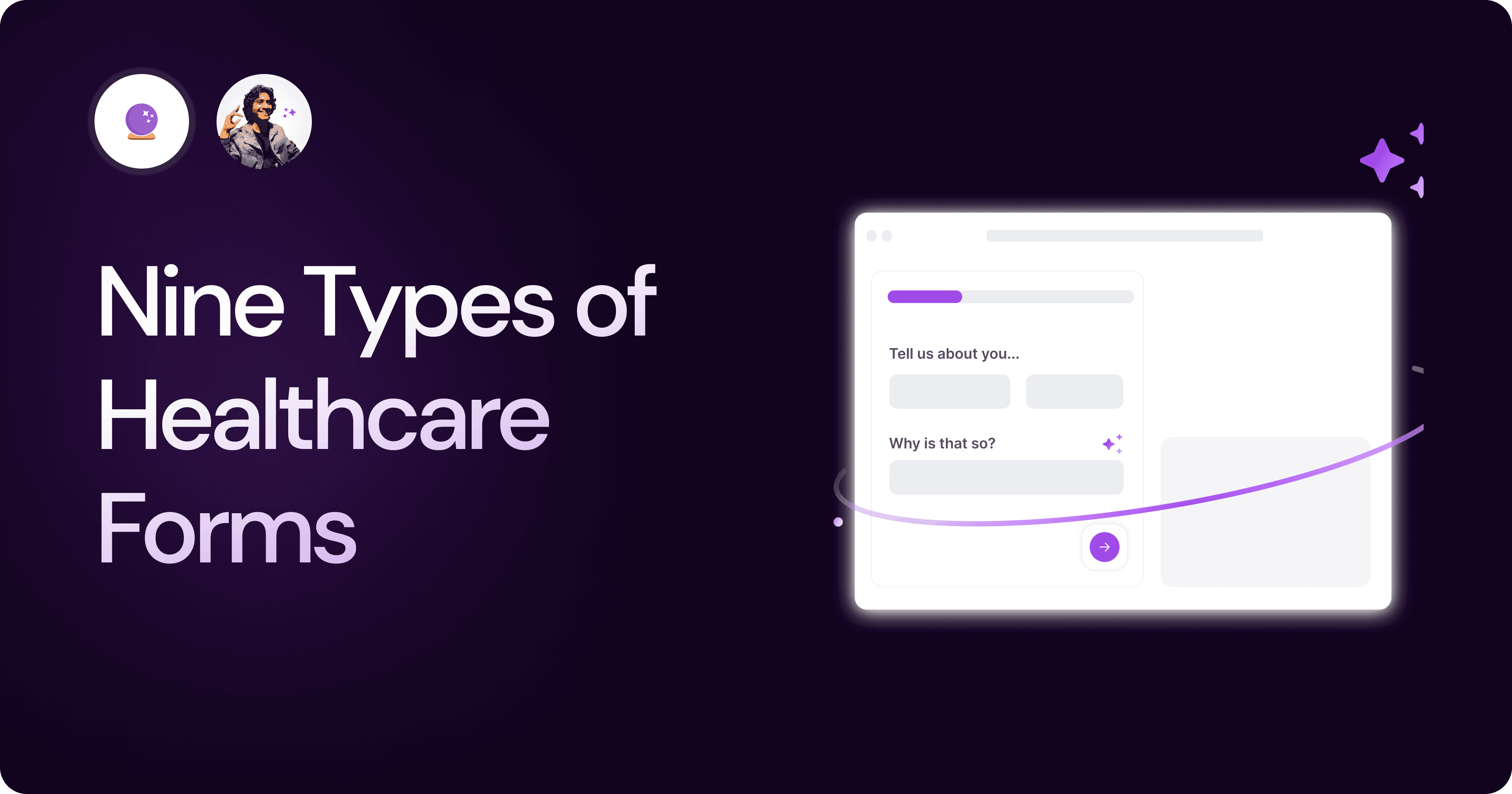
Nine Types of Healthcare and Medical Forms.
Medical forms are a must-have for any healthcare business or practitioner. Learn about the different kinds of medical and healthcare forms.
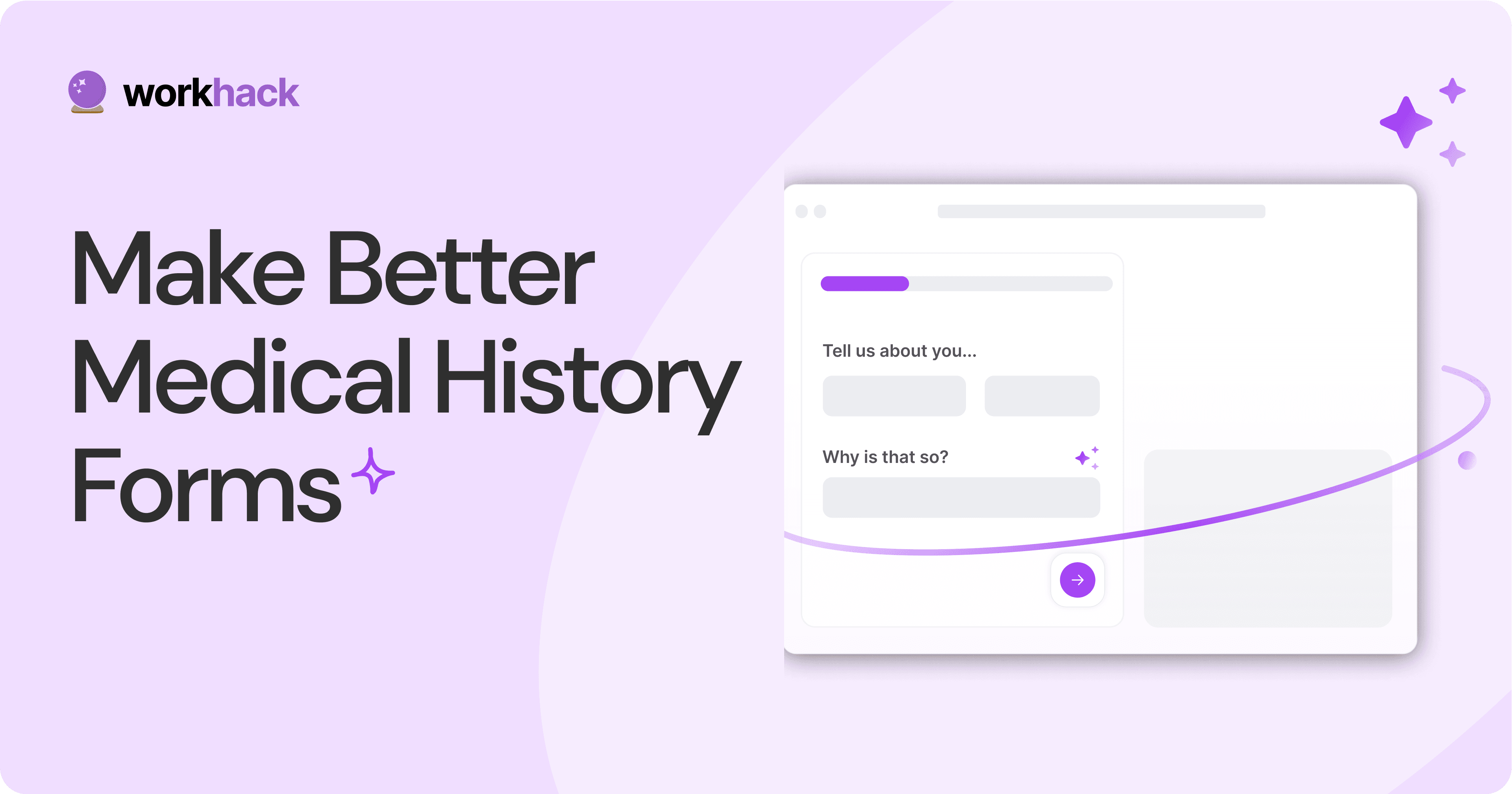
4 Tips for Better Medical History Forms.
Medical history forms are central to patient care, onboarding, and medical administration records. Learn how to make them easier to fill.
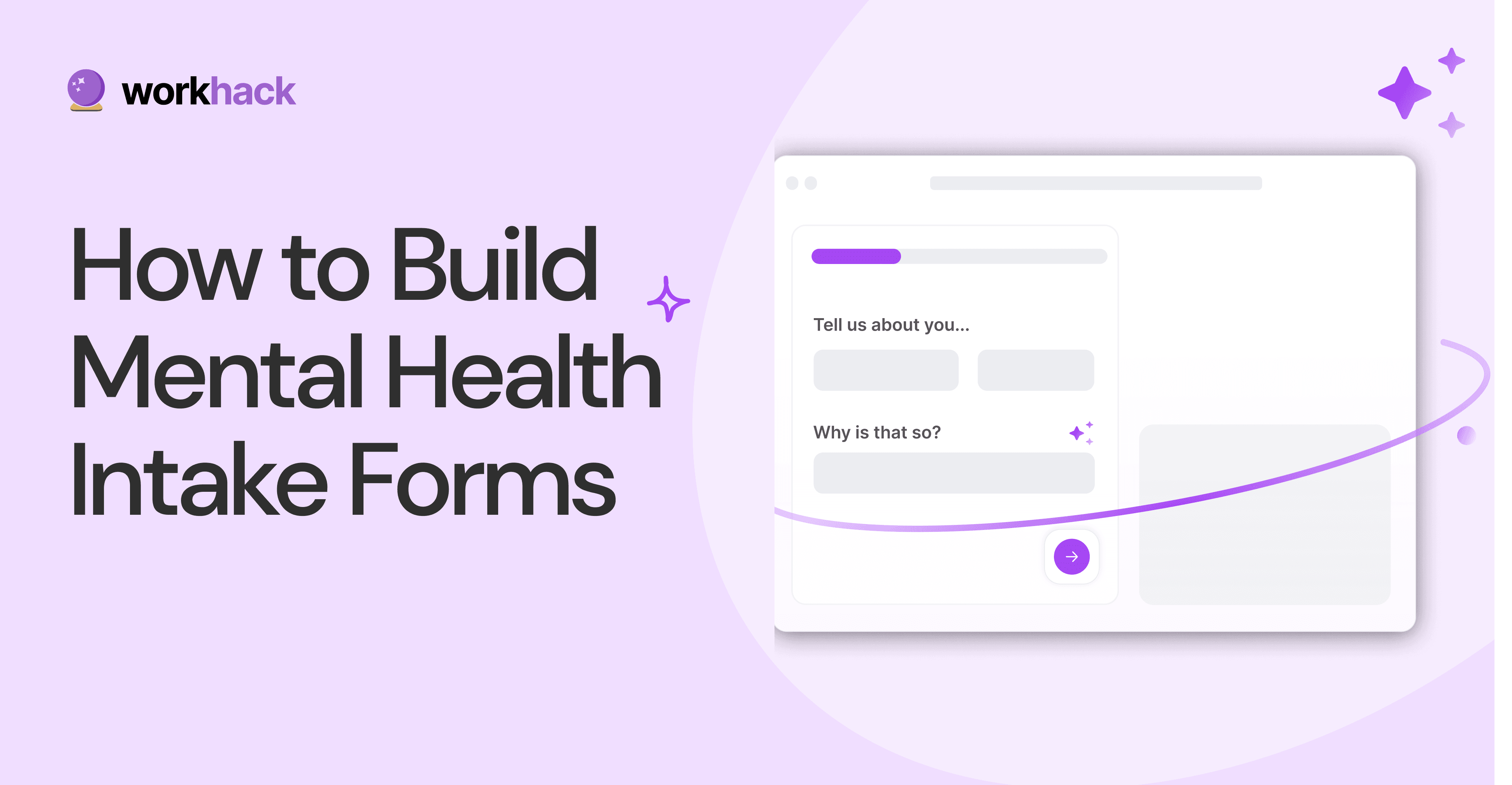
How to Build Mental Health Intake Forms?
Mental health intake forms are not like patient intake forms. Mental health intake forms deal with far more sensitive data and have specific design methods.
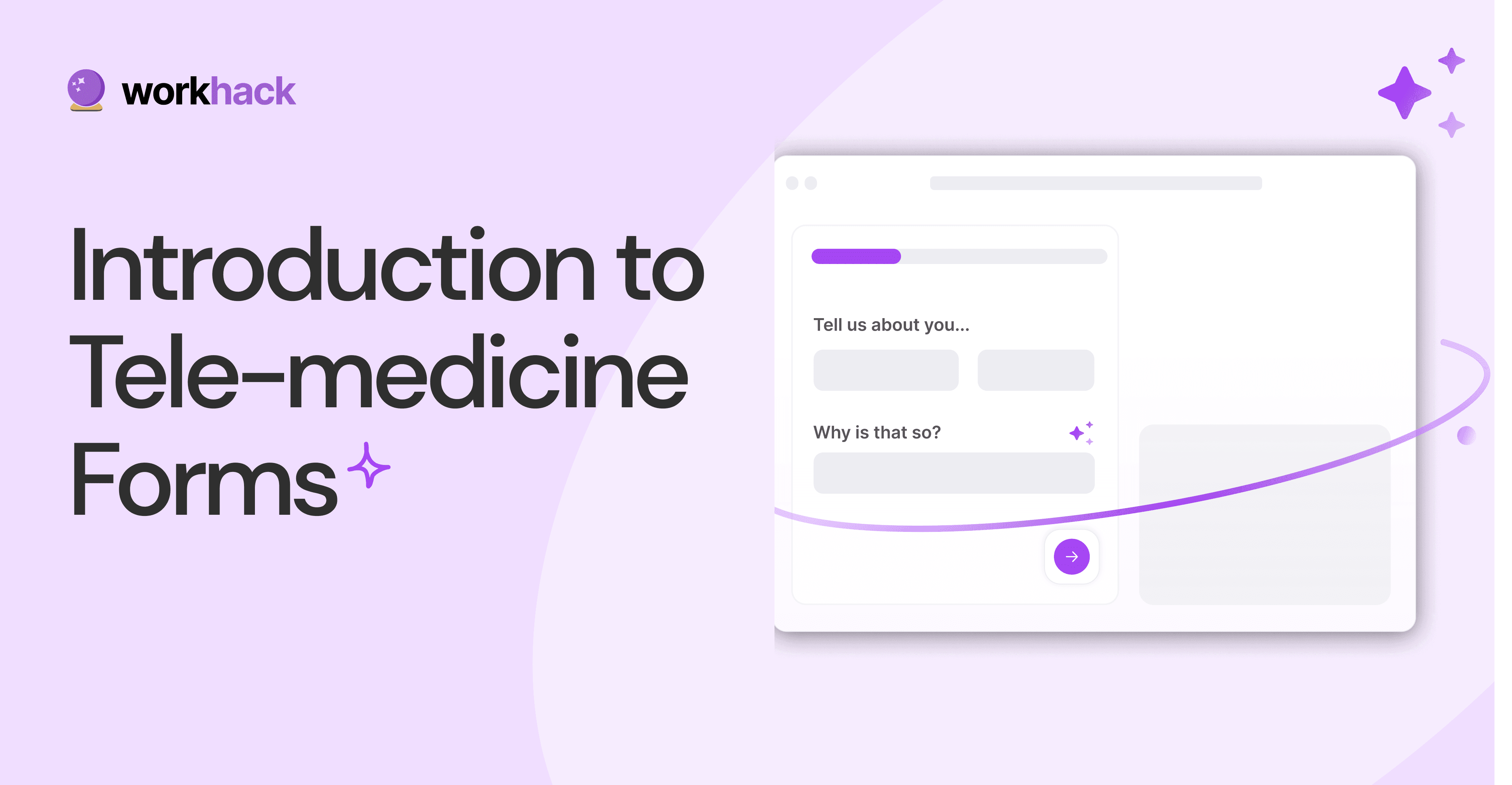
What, Why and How of Telemedicine Forms.
Telemedicine is on the rise and with different form builders out there, which one best suits your needs as a healthcare services provider?
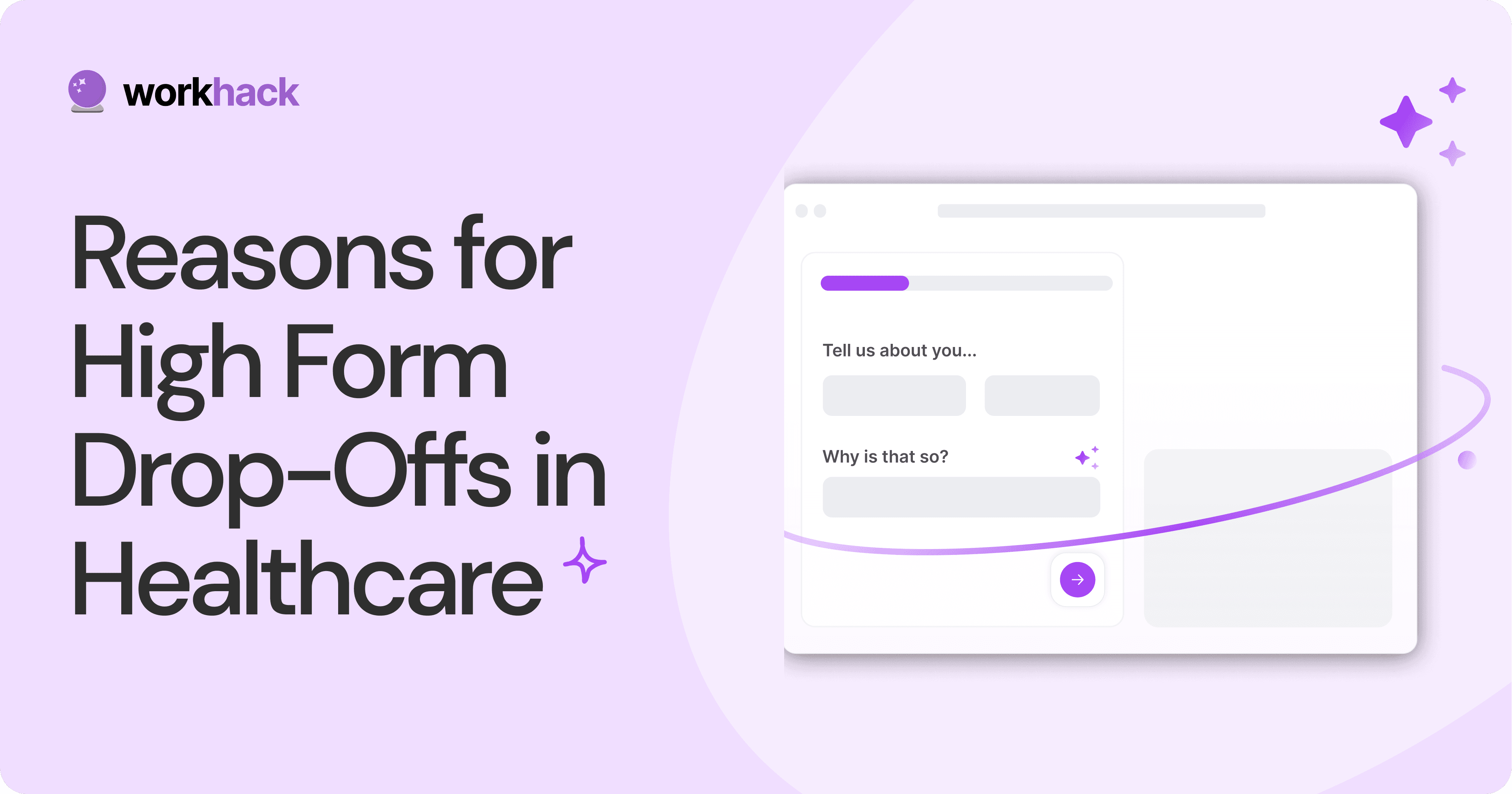
3 Reasons for Major Drop-Offs in Medical Forms.
No matter which healthcare form we pick, there are major drop-off reasons. We shall dive into the top 3 and learn how to resolve them in your next form.
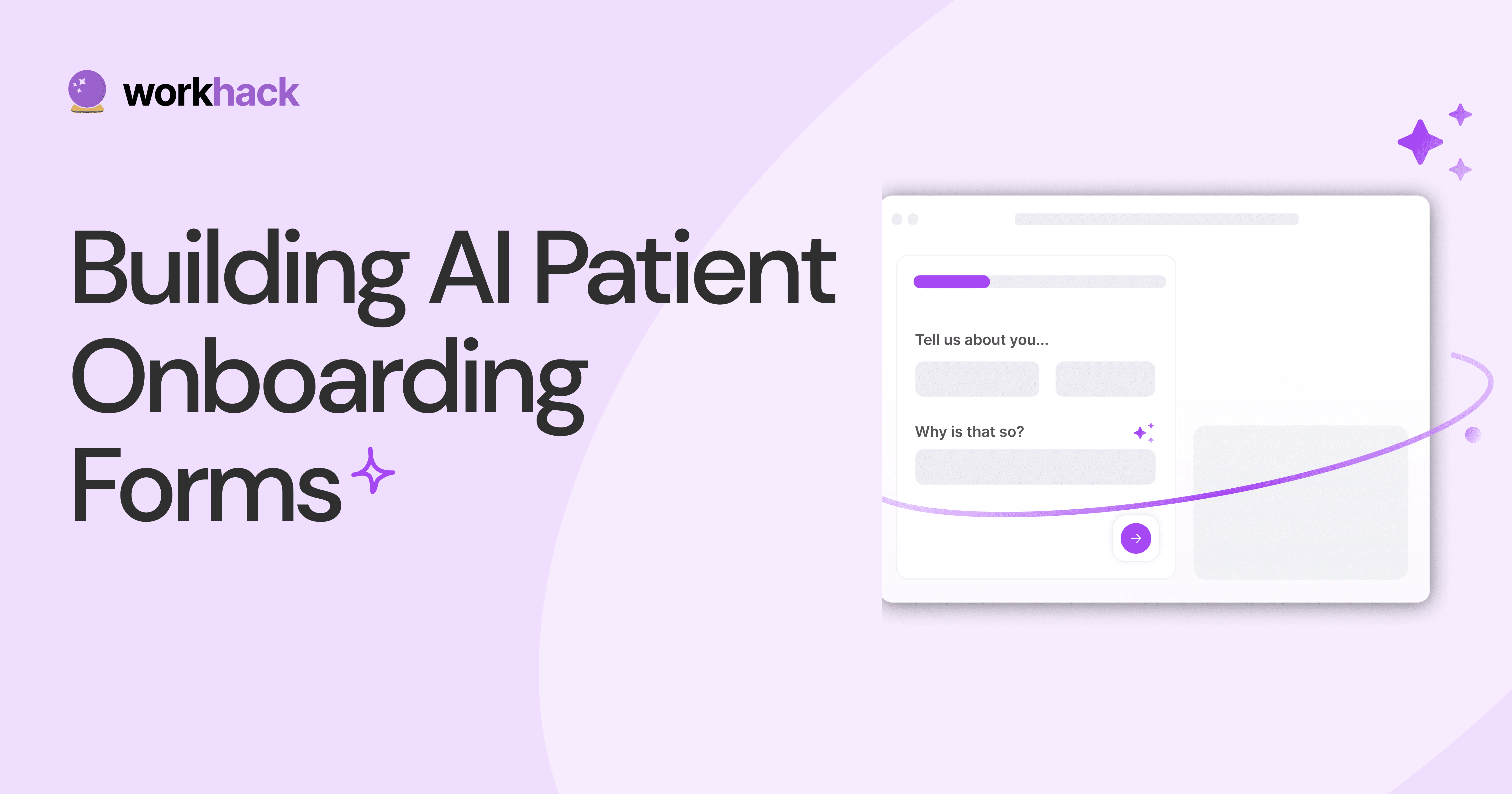
Patient Onboarding Forms - From Click to Clinic.
Patient onboarding forms are the first touchpoint for patients; getting this right for higher conversion rates is a must-have. Learn how to perfect them now.
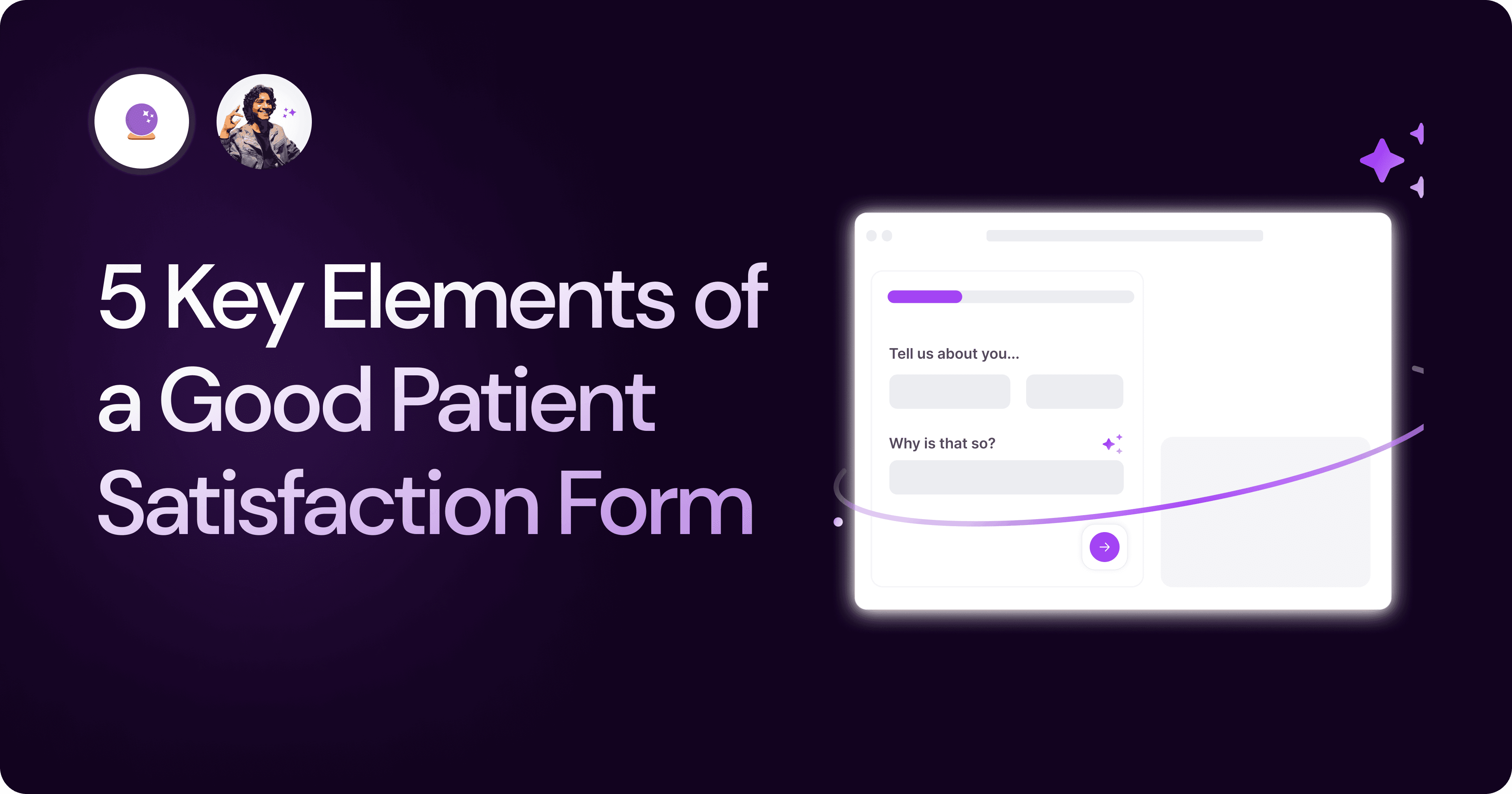
5 Key Parts of a Good Patient Satisfaction Form.
The goal of patient satisfaction surveys is to course-correct the services of a healthcare provider. Patient feedback leads to a culture of patient-centric care.
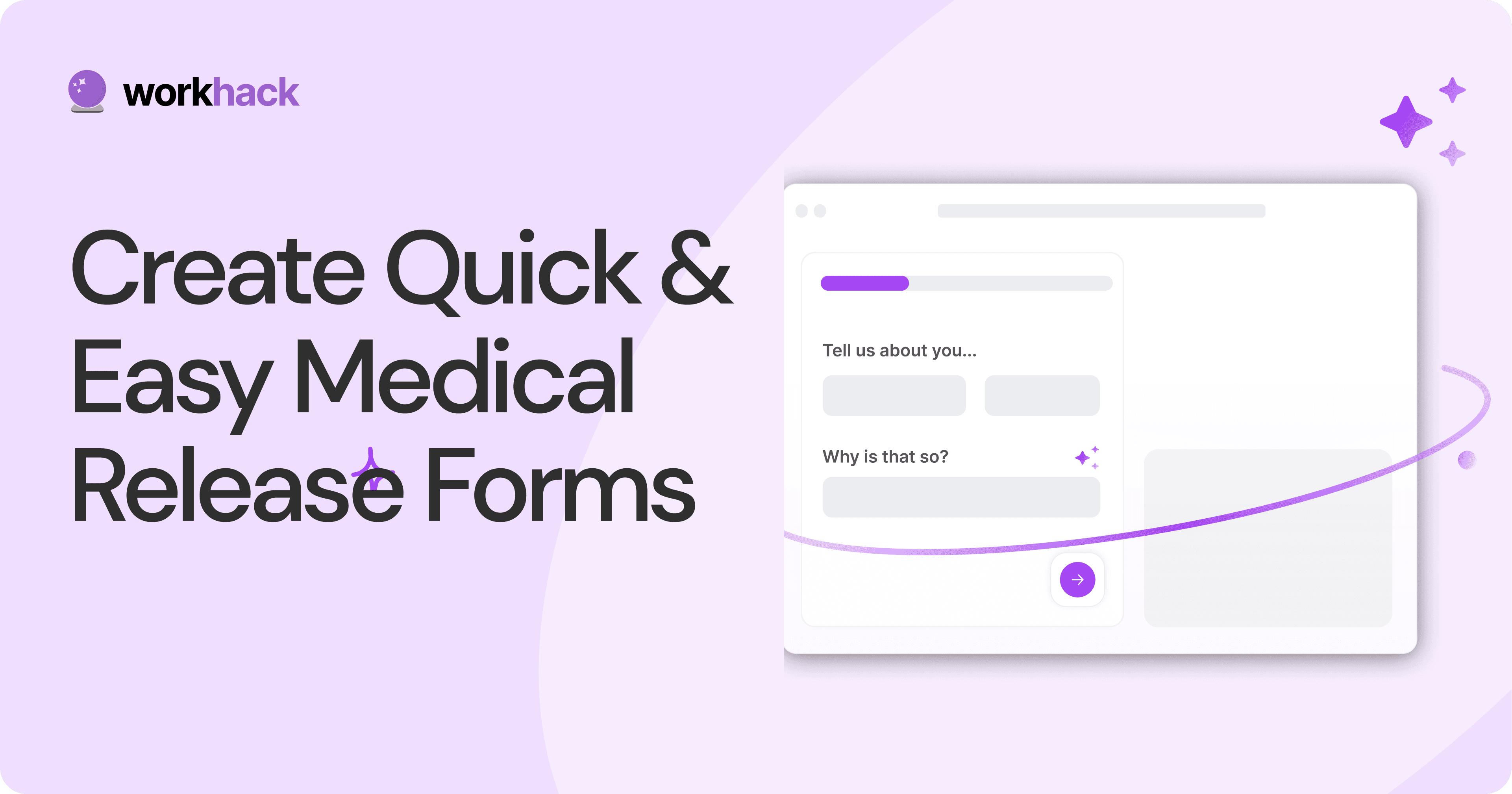
Build Quick and Easy Medical Release Forms.
Every HIPAA-compliant healthcare provider comes across medical release forms that involve details from medical history forms. Can they be shipped fast? Yes.
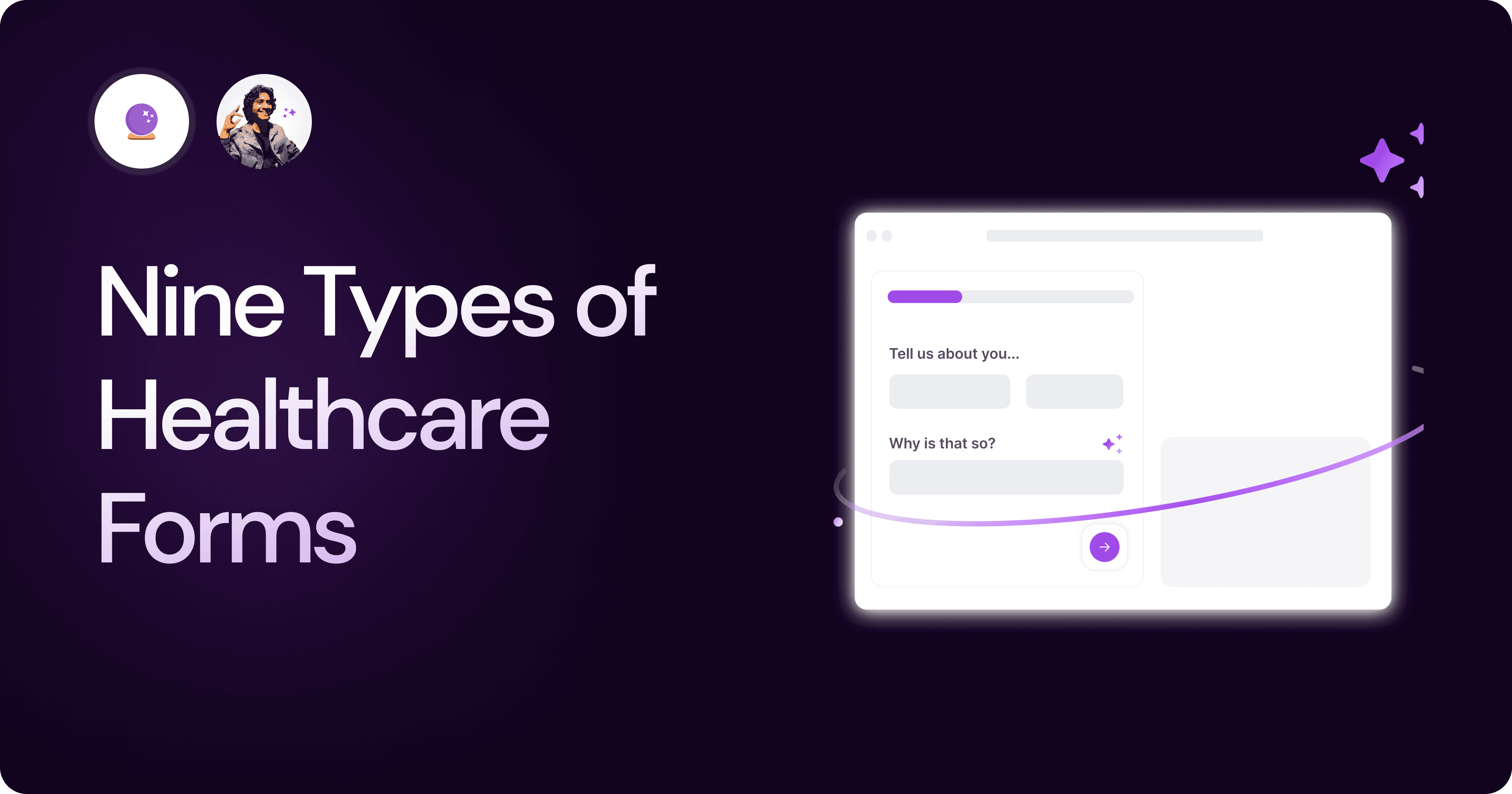
Nine Types of Healthcare and Medical Forms.
Medical forms are a must-have for any healthcare business or practitioner. Learn about the different kinds of medical and healthcare forms.
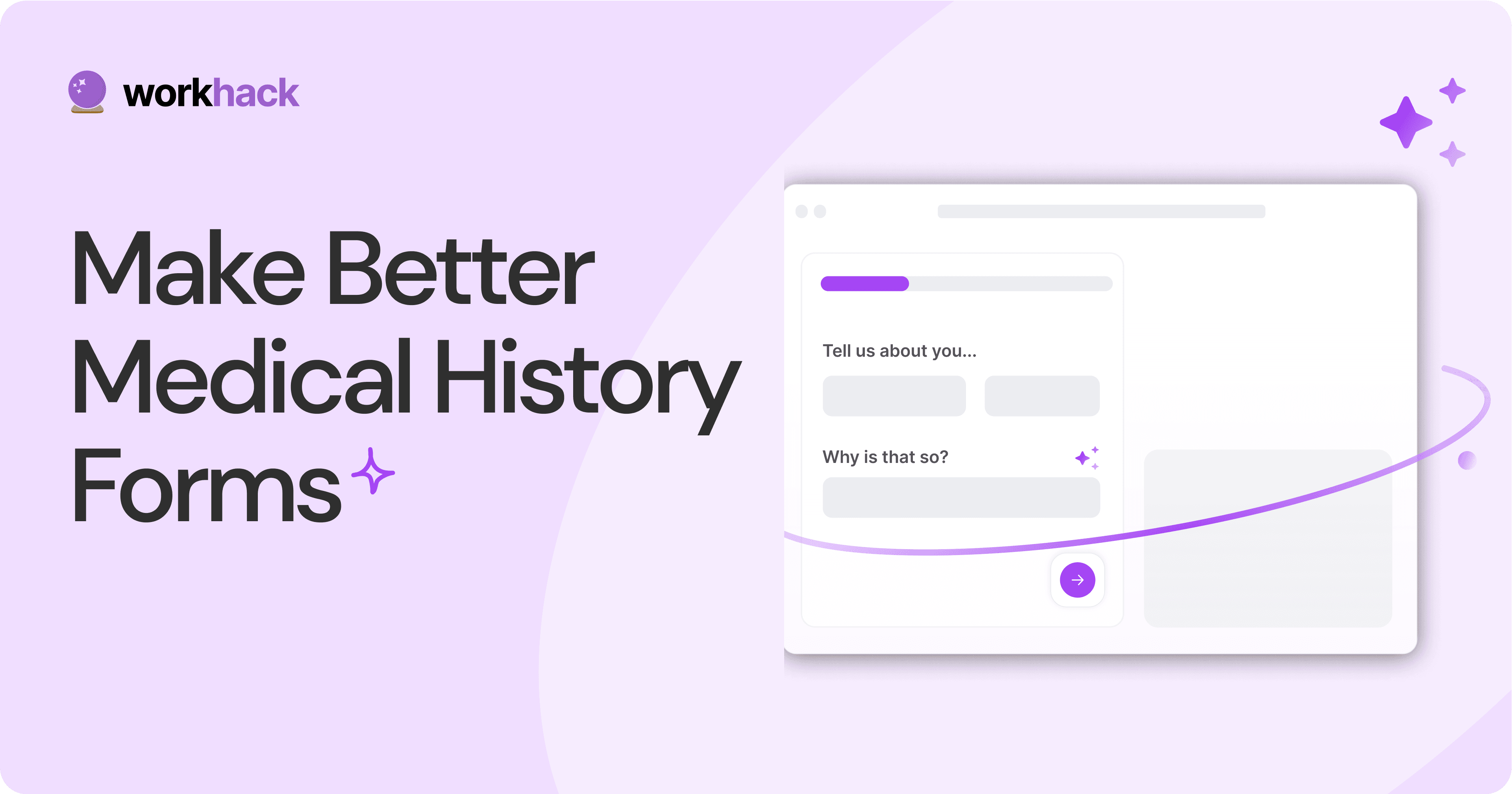
4 Tips for Better Medical History Forms.
Medical history forms are central to patient care, onboarding, and medical administration records. Learn how to make them easier to fill.
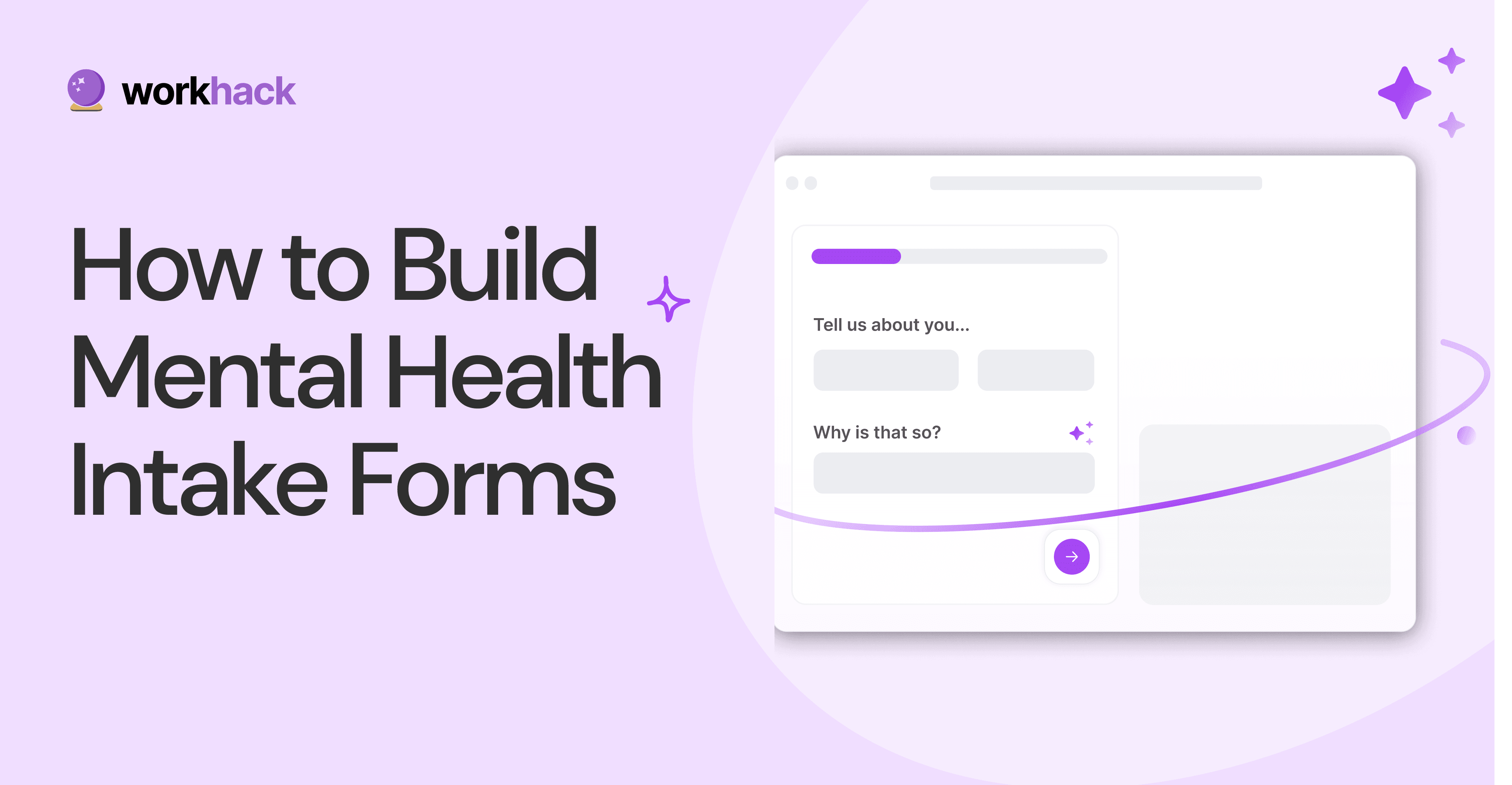
How to Build Mental Health Intake Forms?
Mental health intake forms are not like patient intake forms. Mental health intake forms deal with far more sensitive data and have specific design methods.
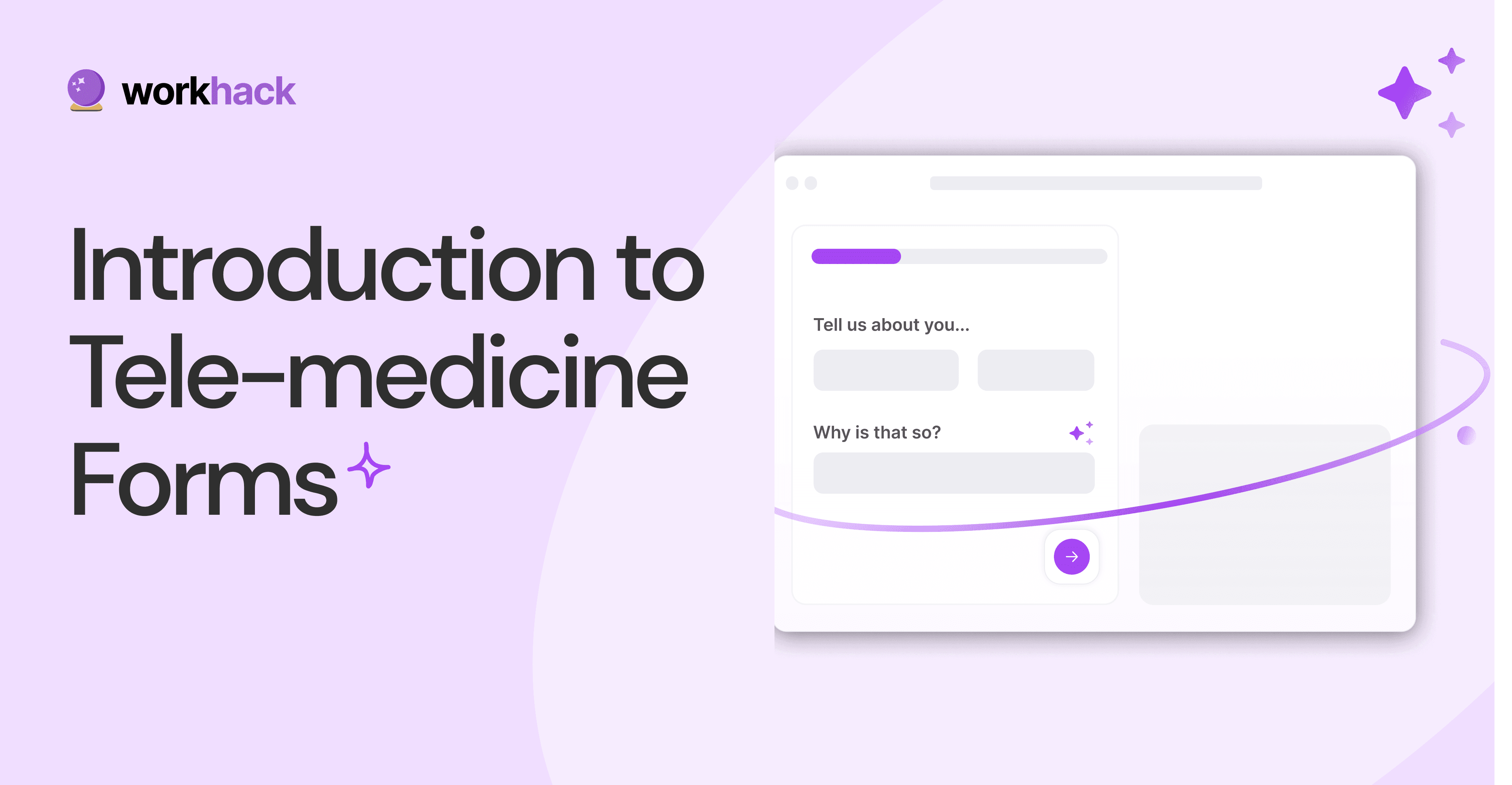
What, Why and How of Telemedicine Forms.
Telemedicine is on the rise and with different form builders out there, which one best suits your needs as a healthcare services provider?
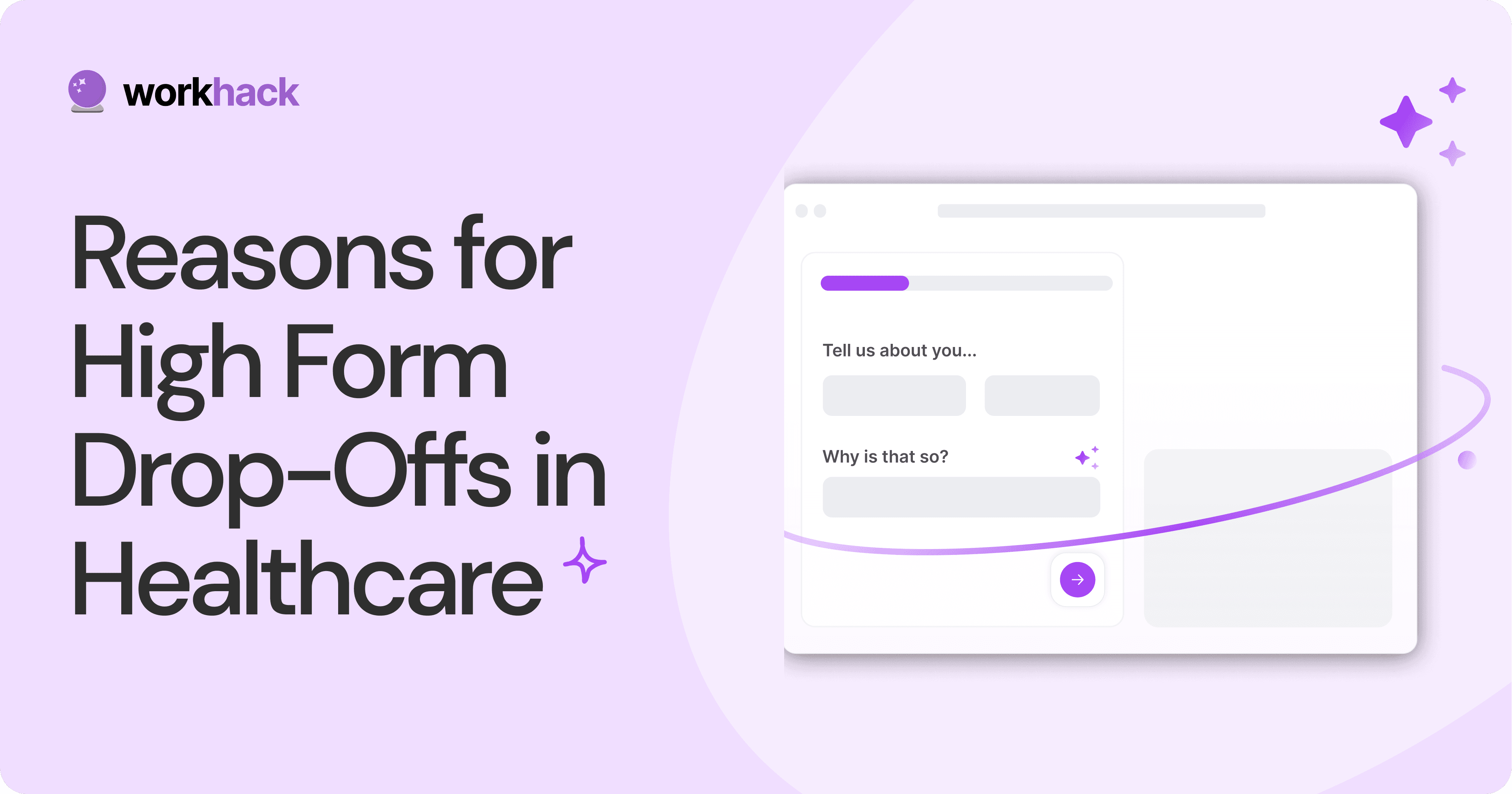
3 Reasons for Major Drop-Offs in Medical Forms.
No matter which healthcare form we pick, there are major drop-off reasons. We shall dive into the top 3 and learn how to resolve them in your next form.
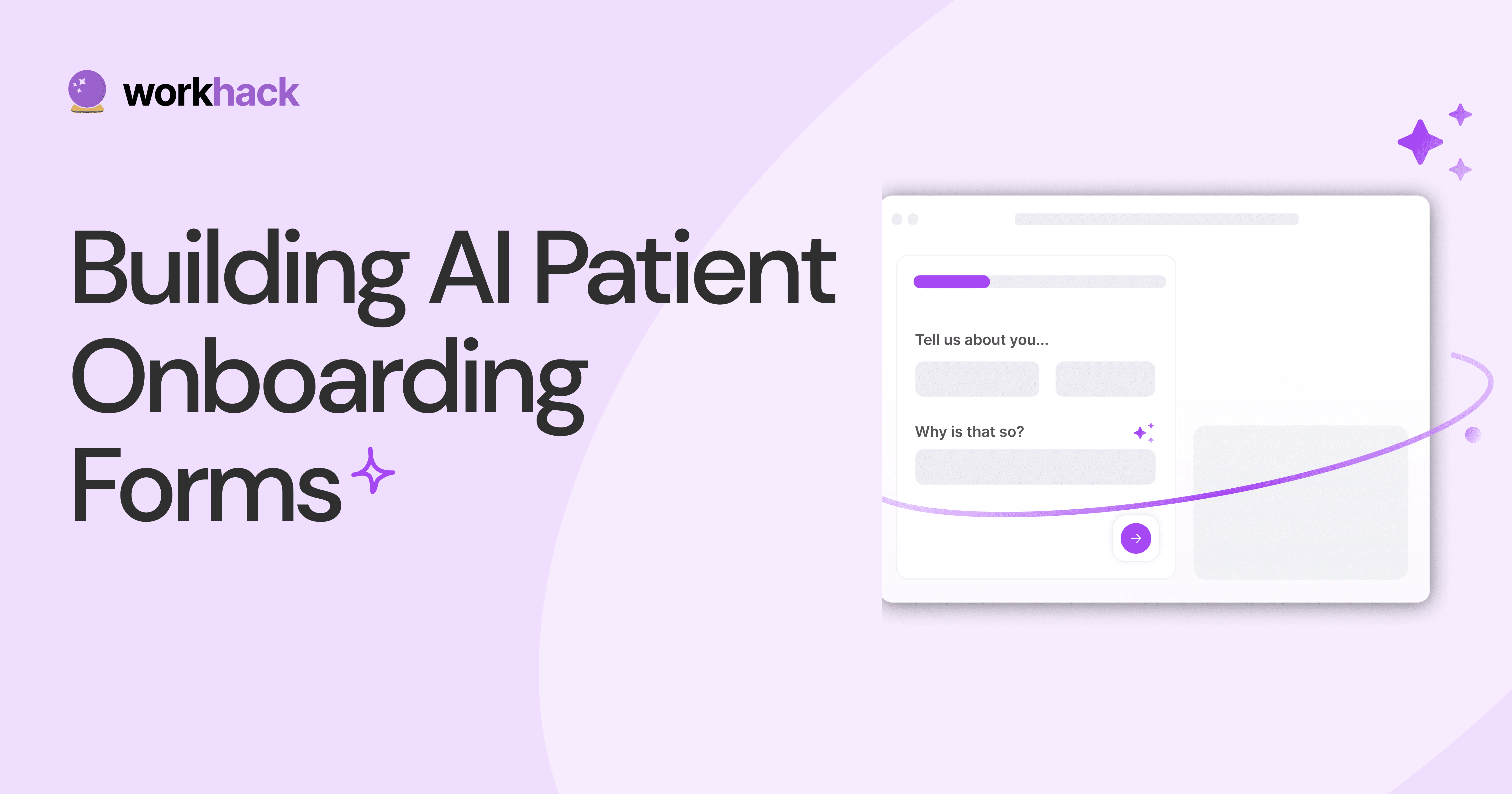
Patient Onboarding Forms - From Click to Clinic.
Patient onboarding forms are the first touchpoint for patients; getting this right for higher conversion rates is a must-have. Learn how to perfect them now.
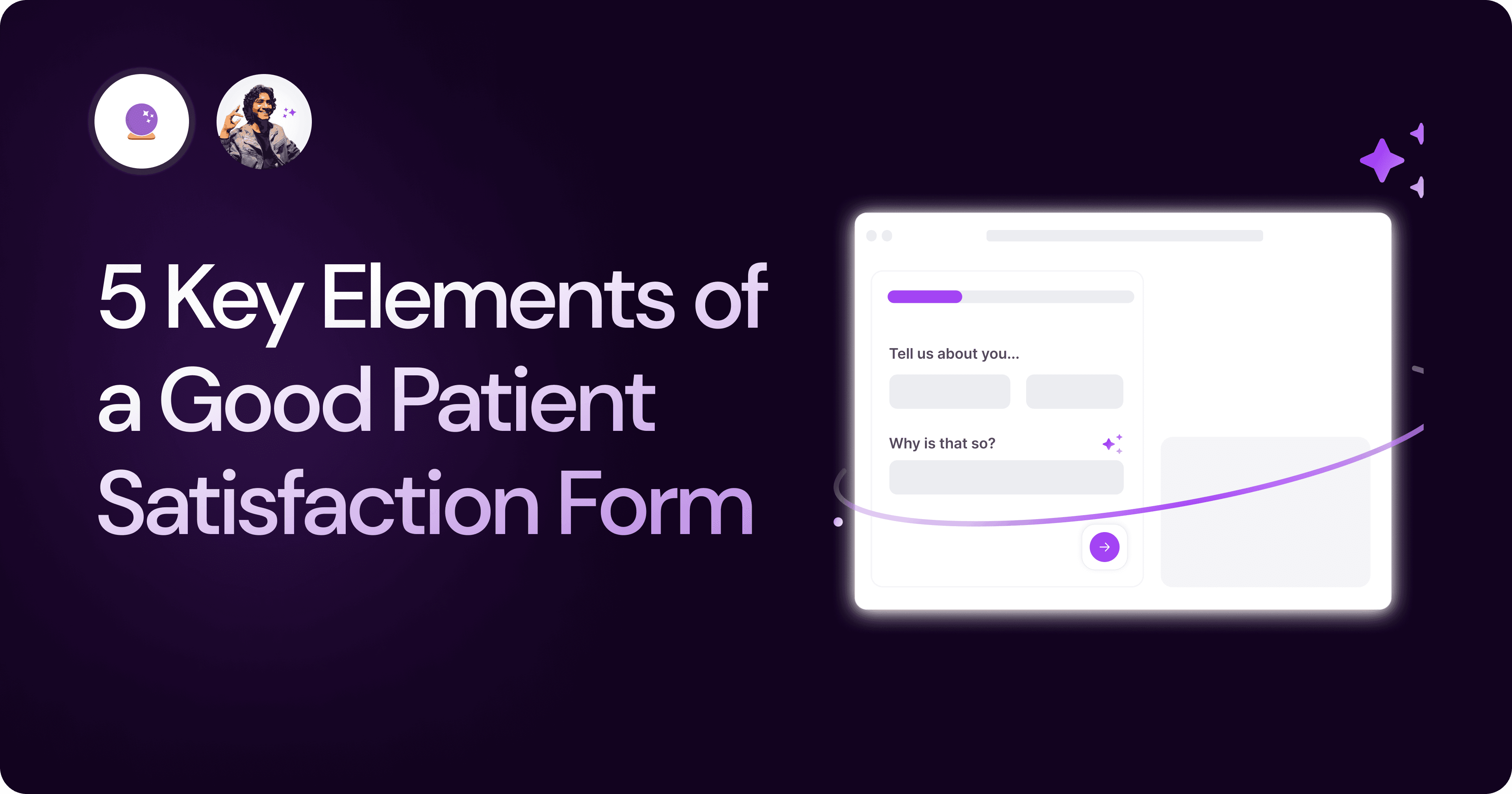
5 Key Parts of a Good Patient Satisfaction Form.
The goal of patient satisfaction surveys is to course-correct the services of a healthcare provider. Patient feedback leads to a culture of patient-centric care.
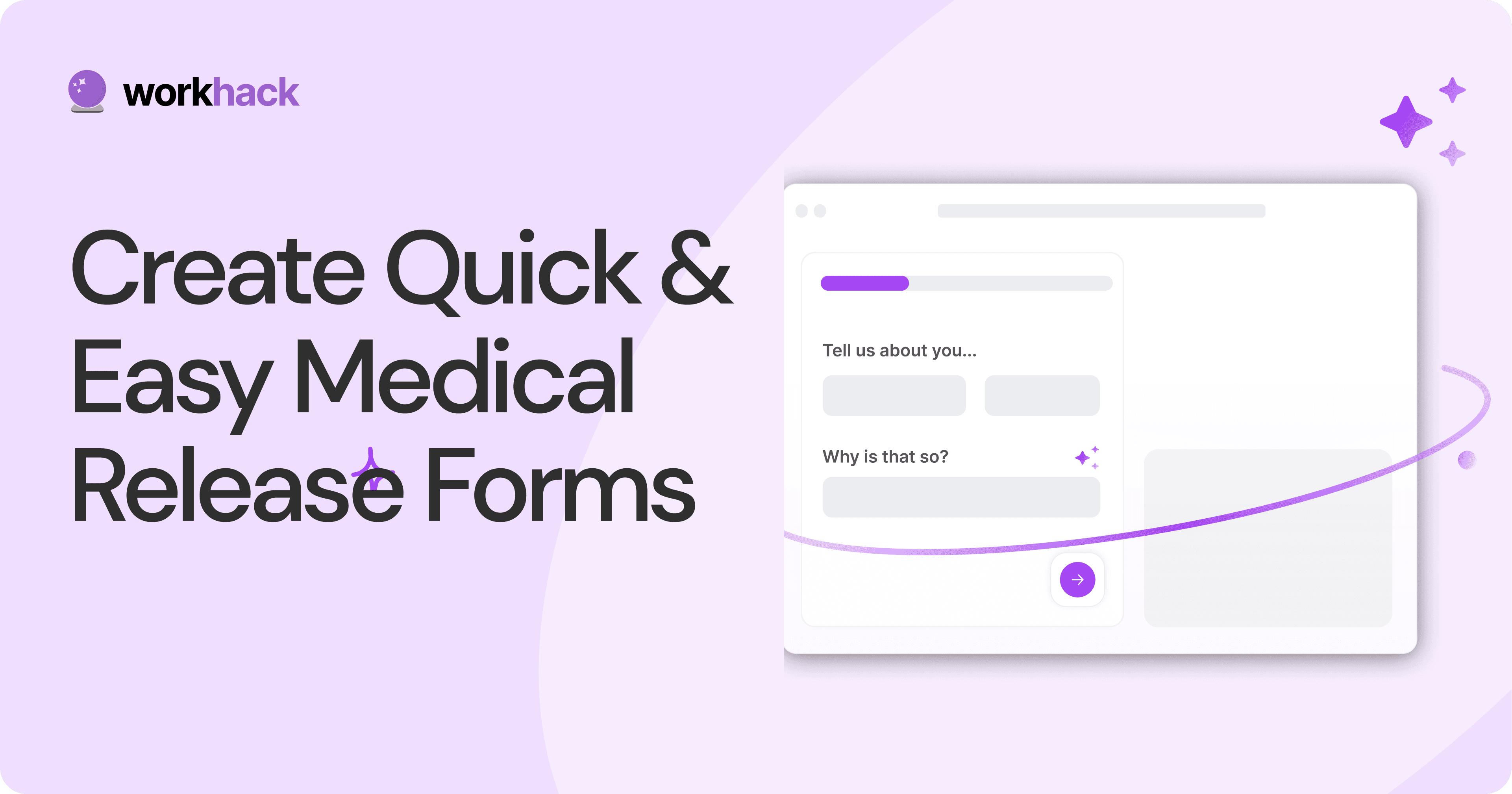
Build Quick and Easy Medical Release Forms.
Every HIPAA-compliant healthcare provider comes across medical release forms that involve details from medical history forms. Can they be shipped fast? Yes.
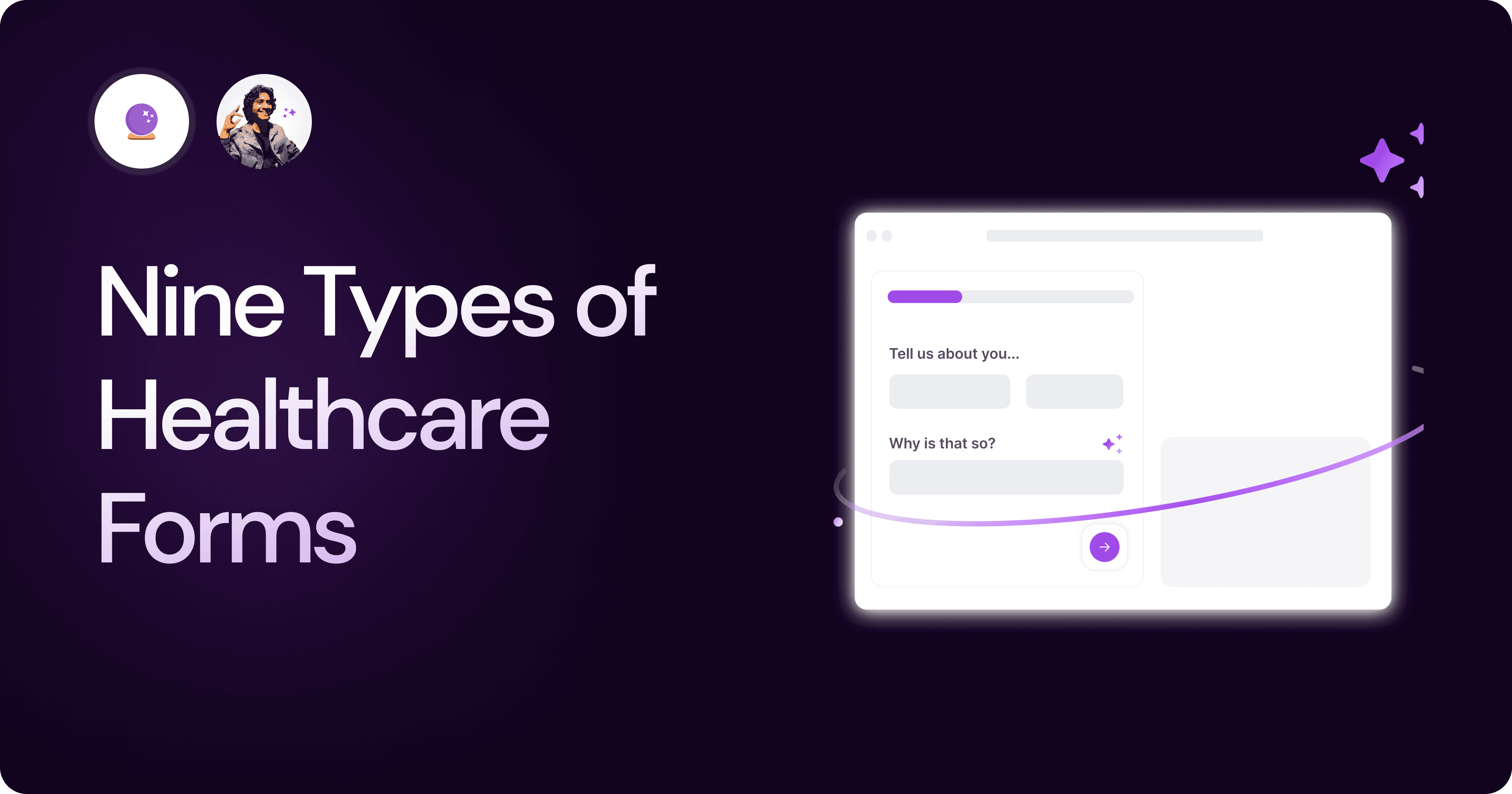
Nine Types of Healthcare and Medical Forms.
Medical forms are a must-have for any healthcare business or practitioner. Learn about the different kinds of medical and healthcare forms.
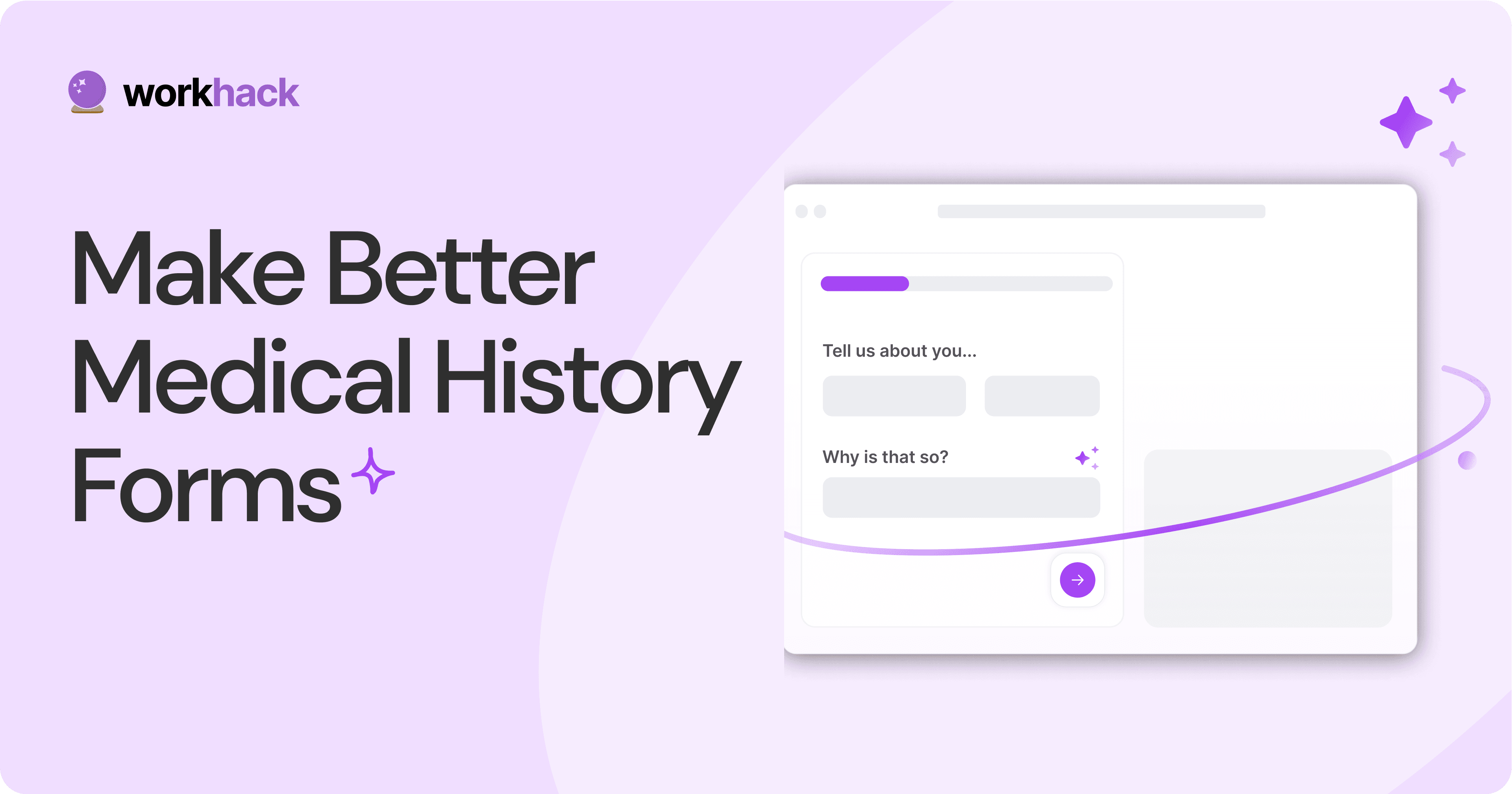
4 Tips for Better Medical History Forms.
Medical history forms are central to patient care, onboarding, and medical administration records. Learn how to make them easier to fill.
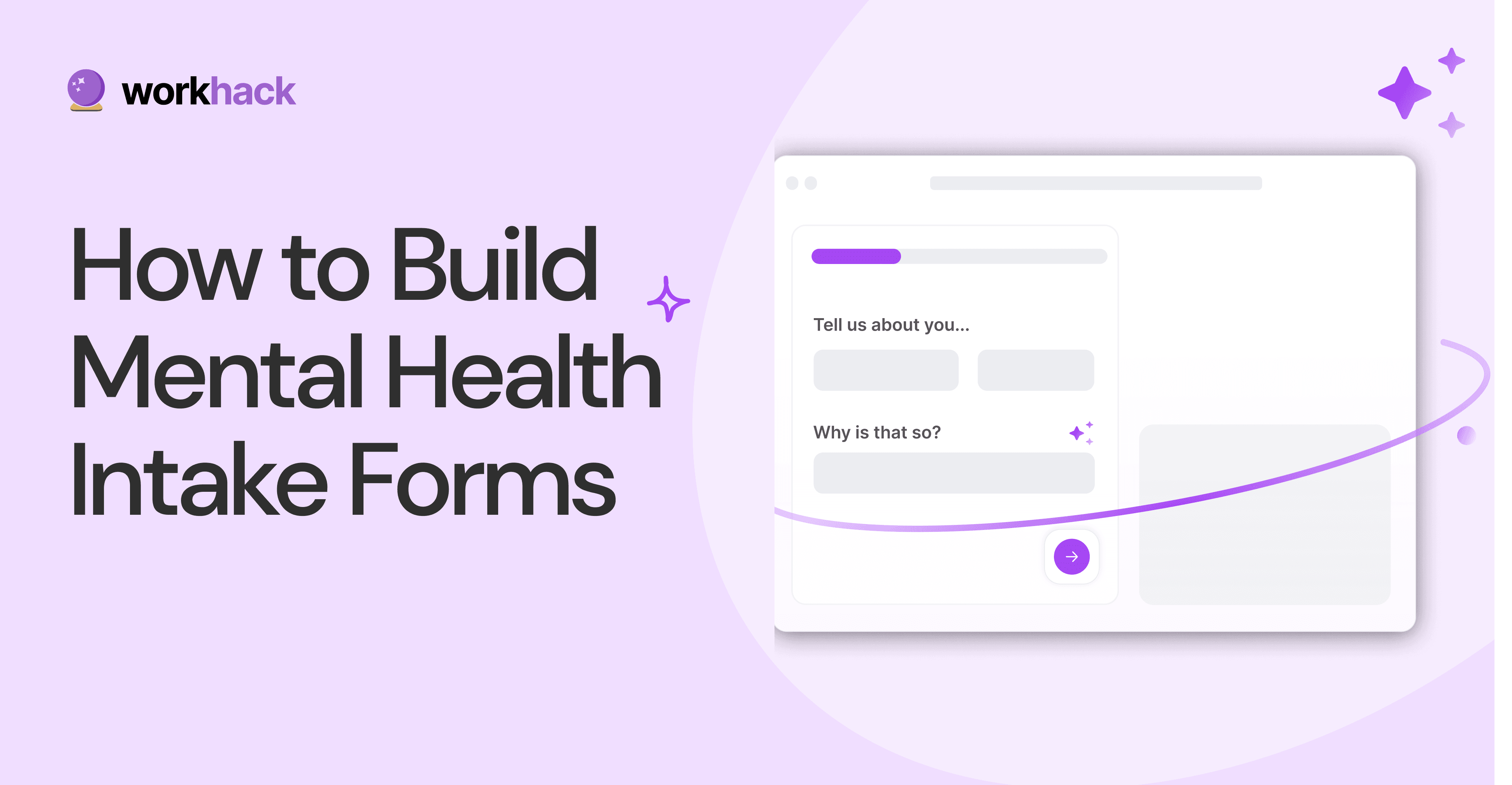
How to Build Mental Health Intake Forms?
Mental health intake forms are not like patient intake forms. Mental health intake forms deal with far more sensitive data and have specific design methods.
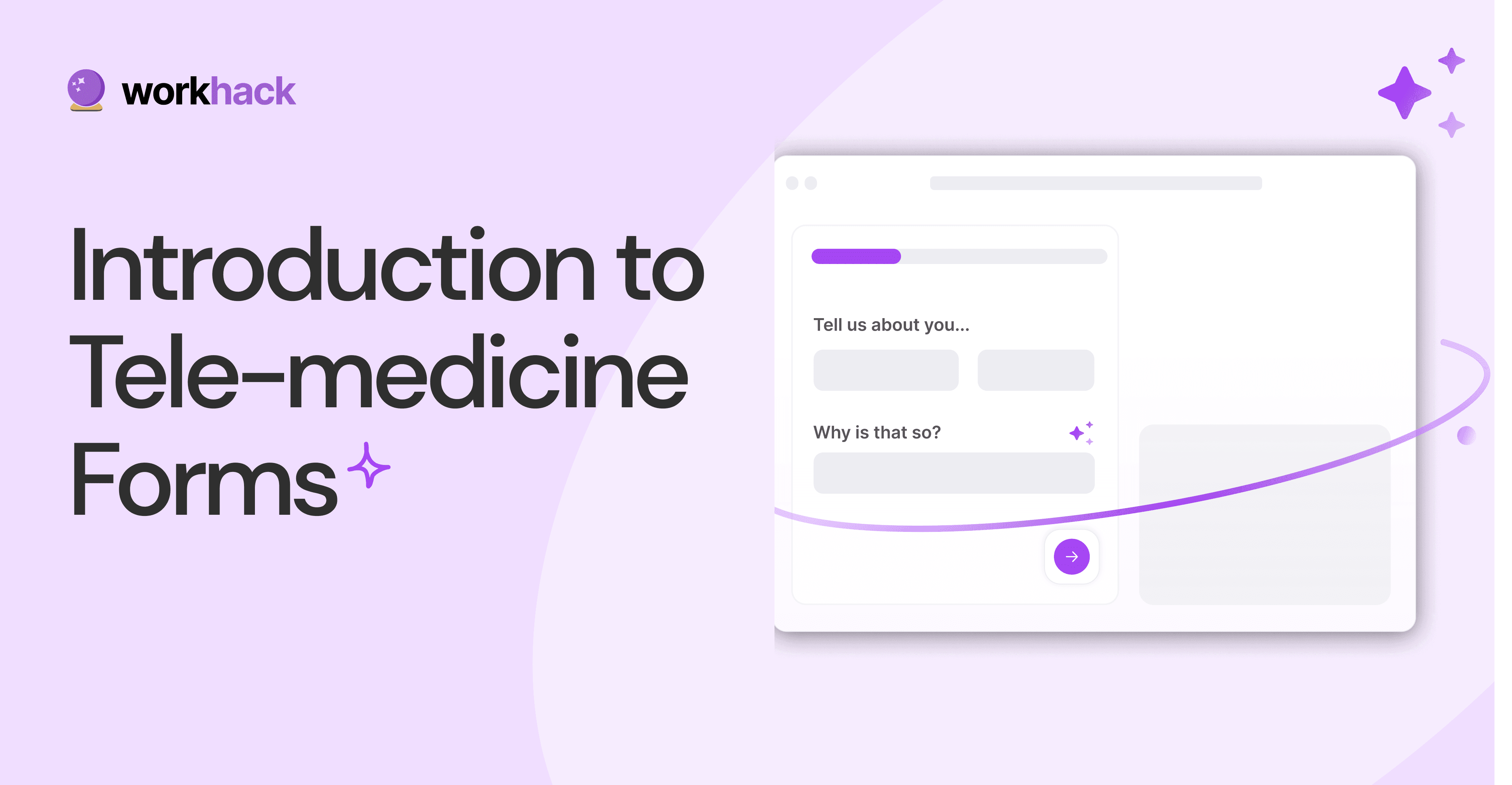
What, Why and How of Telemedicine Forms.
Telemedicine is on the rise and with different form builders out there, which one best suits your needs as a healthcare services provider?
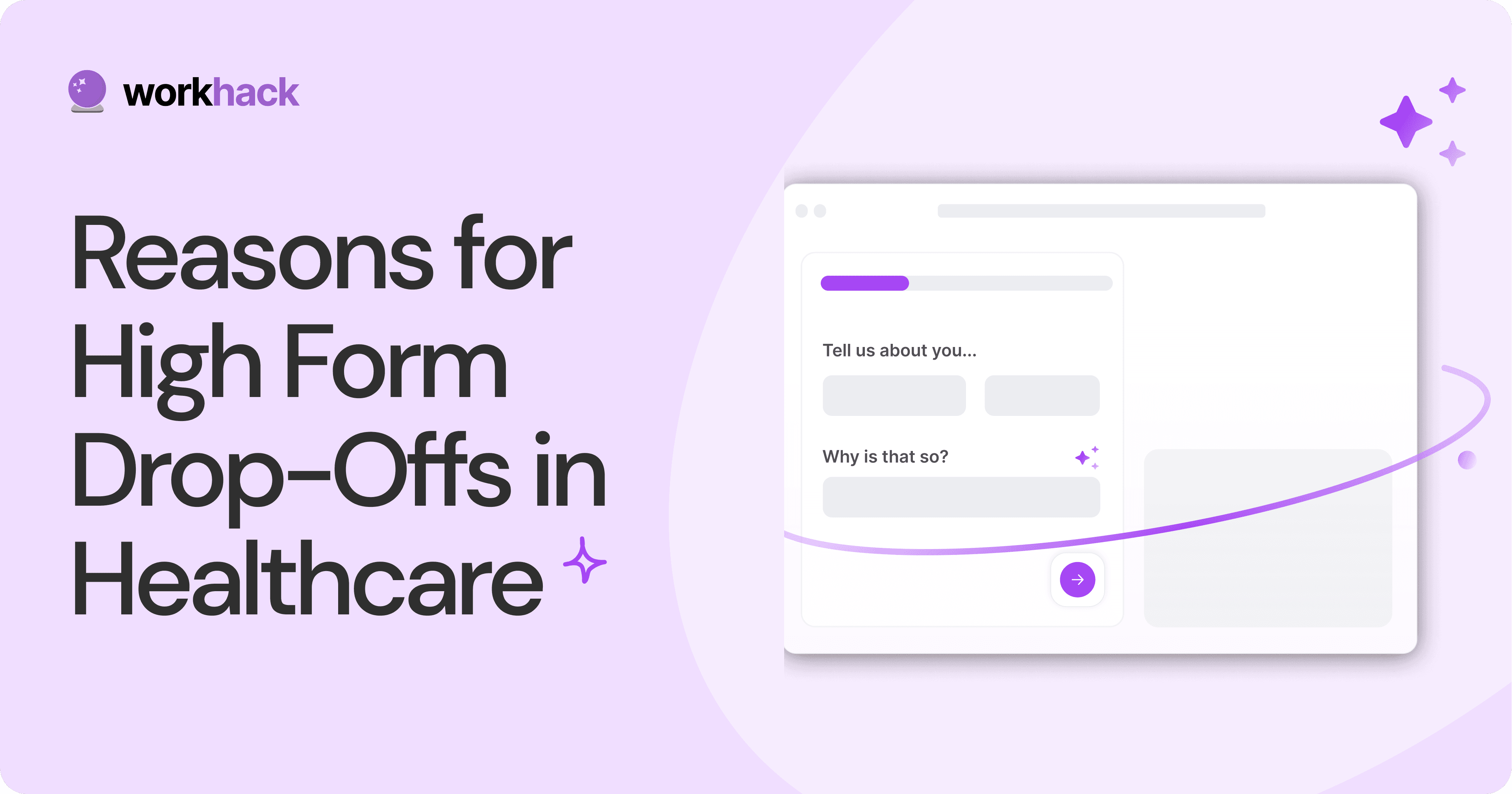
3 Reasons for Major Drop-Offs in Medical Forms.
No matter which healthcare form we pick, there are major drop-off reasons. We shall dive into the top 3 and learn how to resolve them in your next form.
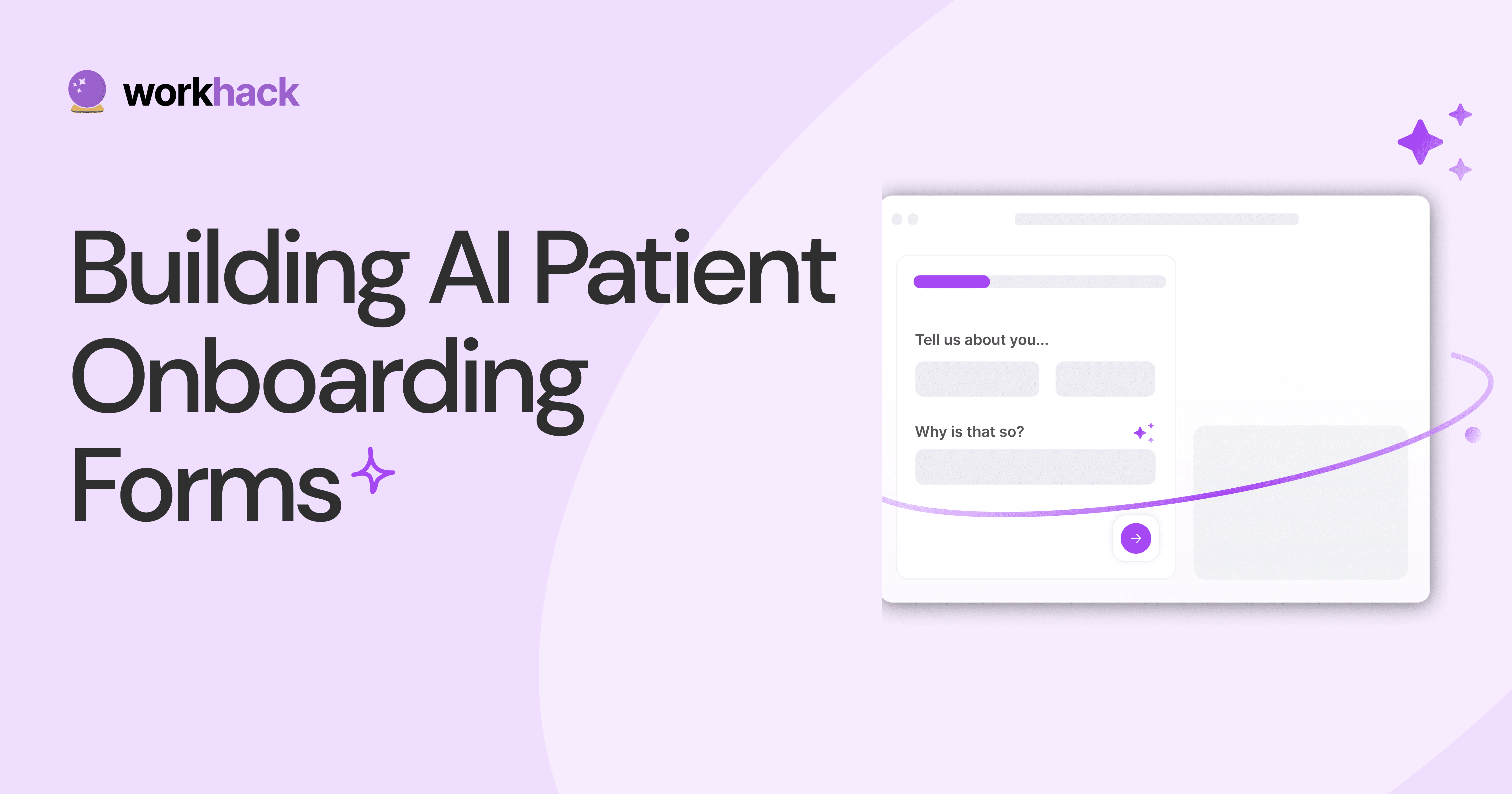
Patient Onboarding Forms - From Click to Clinic.
Patient onboarding forms are the first touchpoint for patients; getting this right for higher conversion rates is a must-have. Learn how to perfect them now.
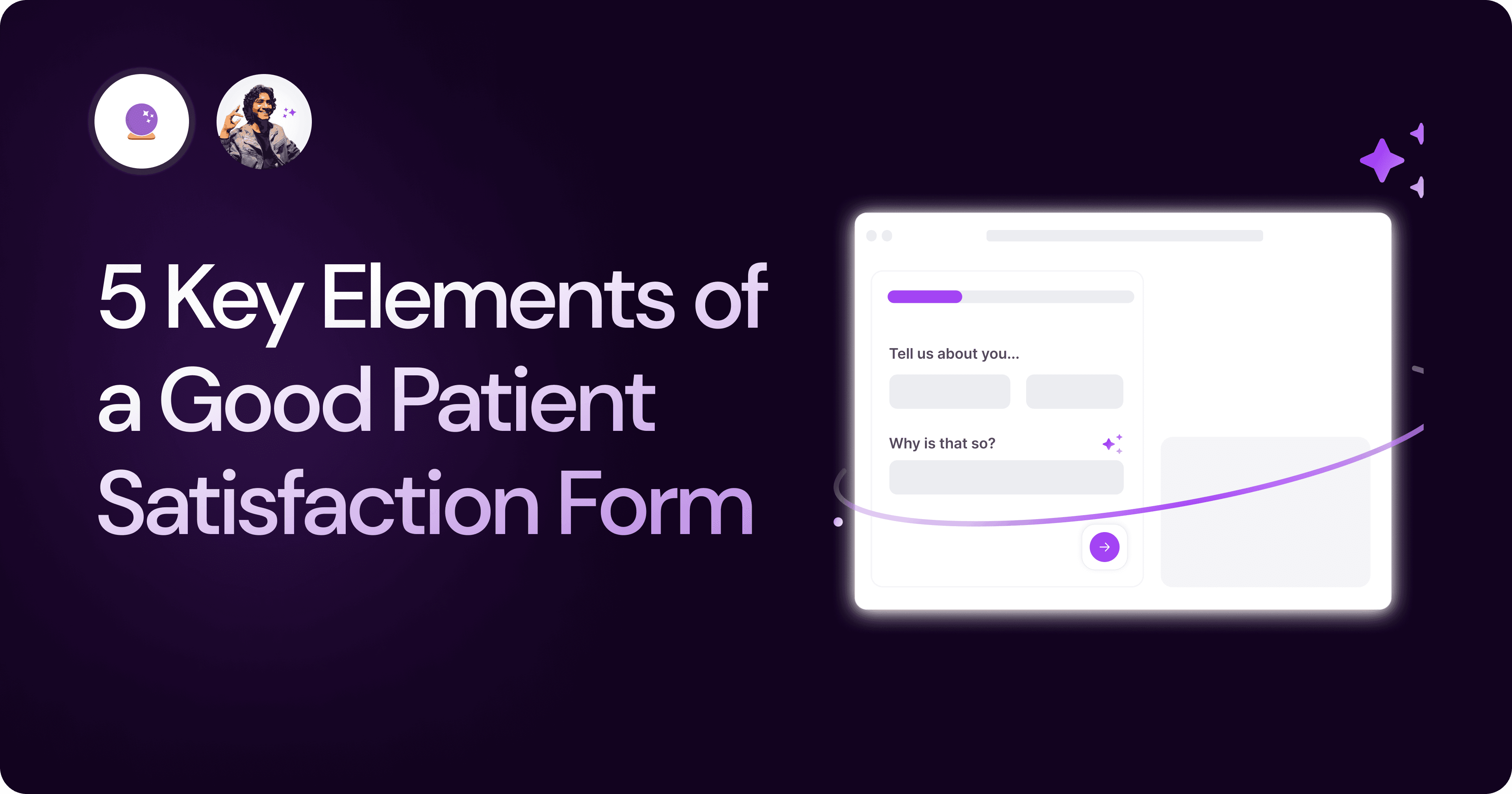
5 Key Parts of a Good Patient Satisfaction Form.
The goal of patient satisfaction surveys is to course-correct the services of a healthcare provider. Patient feedback leads to a culture of patient-centric care.
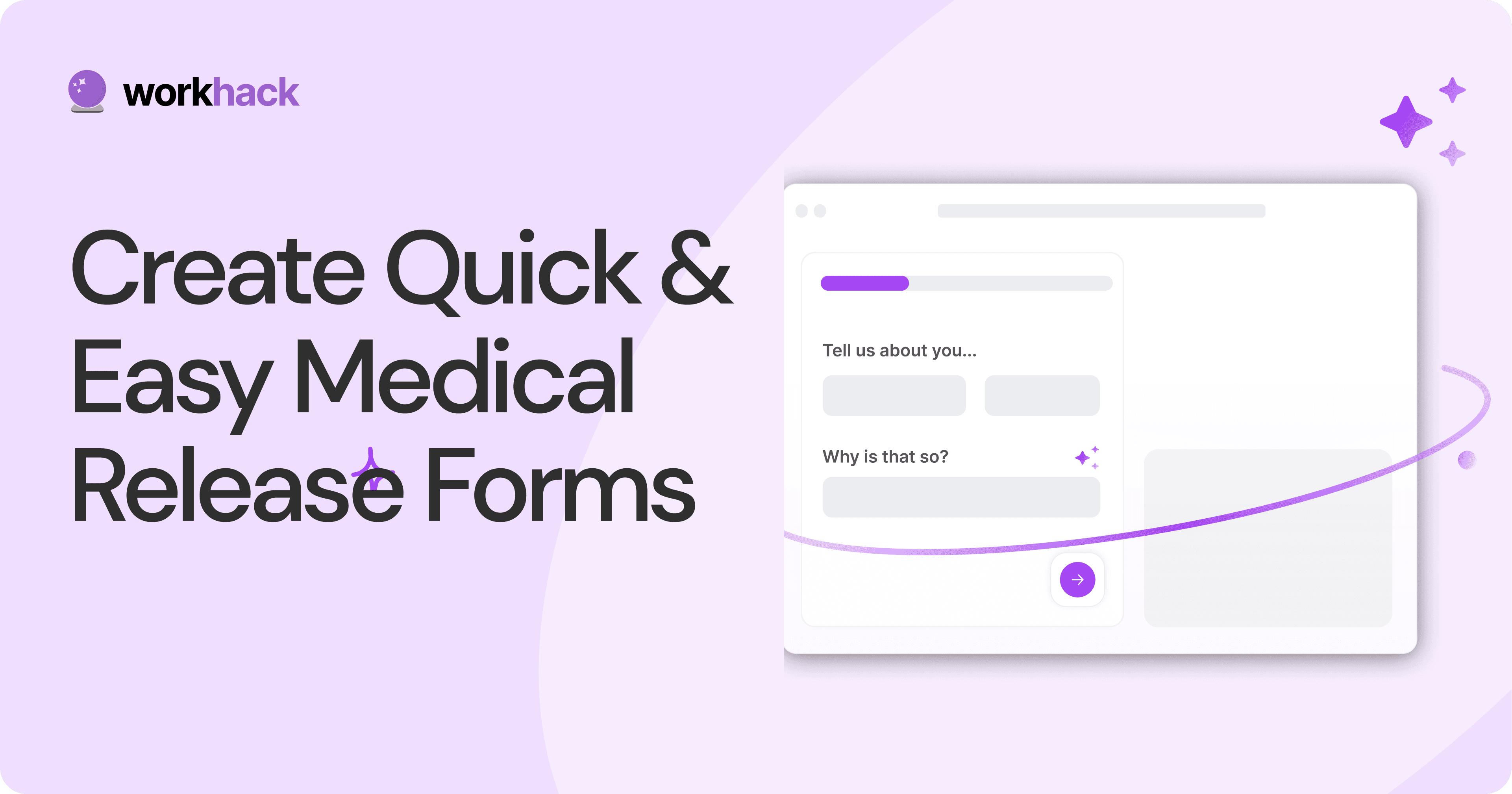
Build Quick and Easy Medical Release Forms.
Every HIPAA-compliant healthcare provider comes across medical release forms that involve details from medical history forms. Can they be shipped fast? Yes.
Subscribe to stay updated.
Subscribe to stay updated.
Subscribe to stay updated.
HC
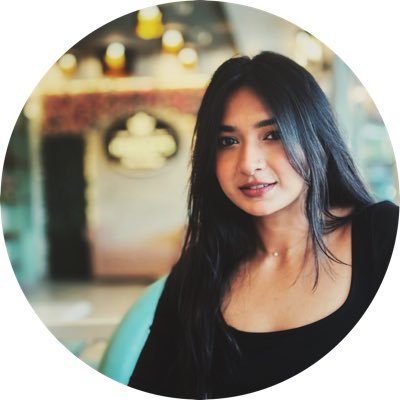
HC

HC

HC

70+ people from across industries read our emails.
HC
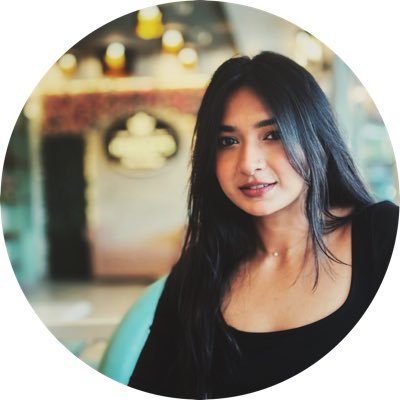
HC

70+ people from across industries read our emails.
HC
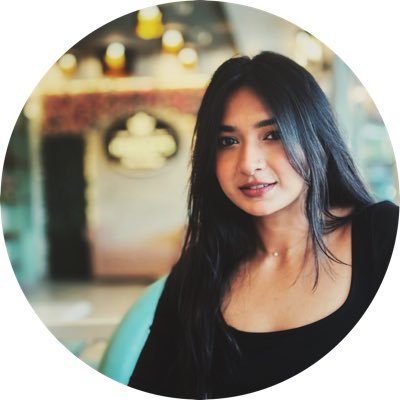
HC

HC

70+ people from across industries read our emails.




Bangalore, India / San Francisco, US
WorkHack Inc. 2023
Bangalore, India
San Francisco, US
WorkHack Inc. 2023
WorkHack Inc. 2023
Bangalore, India / San Francisco, US
WorkHack Inc. 2023
Bangalore, India / San Francisco, US



